

By Gina Barrow, Last updated: June 26, 2017
How can we recover WhatsApp Chat History from damaged Samsung devices? This article shows us how to do it, just follow its guide.
Part 1. Common Causes of Phone DamagesPart 2. Extract WhatsApp Chat History from A Damaged SamsungPart 3. Restore WhatsApp Chat History Manually (Before Damage)Part 4. How to Avoid Damaging Your Samsung or Mobile DevicesPart 5. Video Guide: How to Recover WhatsApp Chat History from Damaged Samsung?
Android phones especially Samsung is very versatile, flexible and durable smart phones. Over the years, Samsung has launched too many models and series with great features and capabilities.
However, there will be instances and situations where unwanted events can cause damages to your Samsung phone. Here are the most common types of damages:

As an open operating system, Android triggers a wide range of Android mobile brands and Android OS versions, we still have not found out a program which is 100% compatible for every Android phone or leads to absolutely successful rooting, particularly for Android 4.4 and the later...
FoneDog- Kingo RootWhatsapp so far has the highest number of active users worldwide. Bagging around 1.2 billion users, undoubtedly they are the most famous instant messaging app today. If you are one of the active users of WhatsApp, we bet you have had experienced unwanted scenarios like damaging your phone without keeping a backup of your precious WhatsApp chat history, photos, videos, and other files.
So instead of feeling bitter over your damaged Samsung device, find out easy ways on how to extract your Whatsapp chat history without stressing yourself. The fastest way to retrieve your important chat history and other media contents is to use third party software like Fonedog - Android Data Recovery.
It is proven to be the most effective recovery software to all damaged and broken Android devices. Trusted by millions of users worldwide, this software actually offers a free trial version to convince you on how effective they can extract those WhatsApp chat history in no time and without any hassles.
It is very easy to restore your chat history even from any types of damaged phones like Samsung. All you need is Fonedog - Android Data Recovery software to save the day. To use Fonedog - Android Data Recovery follows the simple guides below:
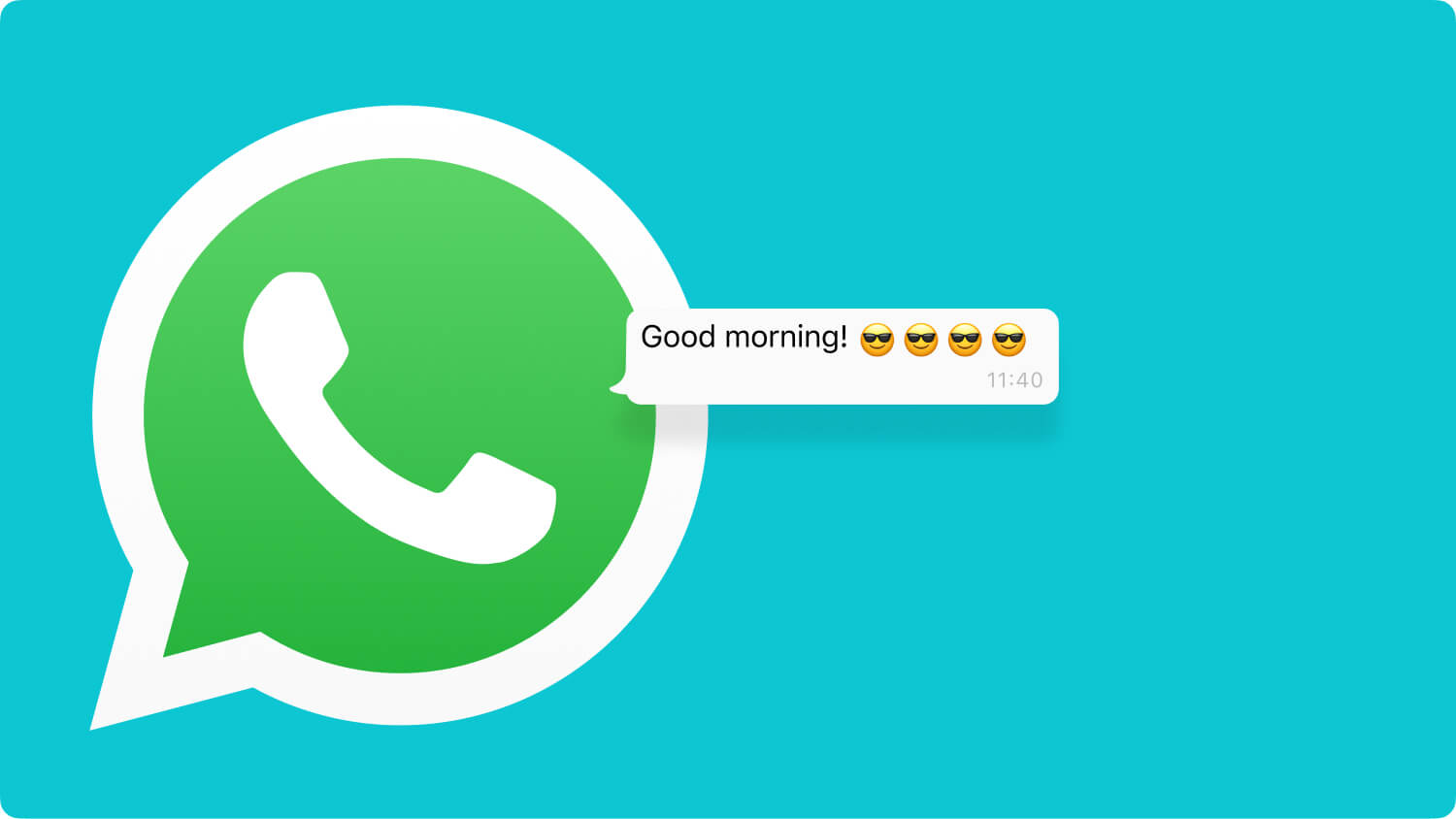
Extract WhatsApp Chat History from A Damaged Samsung
Search Fonedog - Android Data Recovery online and download to your computer. After downloading, install and launch the program to start the WhatsApp chat history extraction. You may also refer to the onscreen guide for installation.
After the Fonedog - Android Data Recovery program has launched, you can now connect the damaged Samsung device to the computer using a USB cable.

Connect Damaged Samsung Device to the Computer-Step2
Once the connection between the damaged Samsung and the computer is established the program will also automatically detect it and then show a menu of tools on the screen; find and click “Data Extraction (Damaged Device)”.
Related Tutorial:
How to Retrieve Deleted Call Logs on Android phone?
How to Get Pictures Off a Broken Samsung Phone
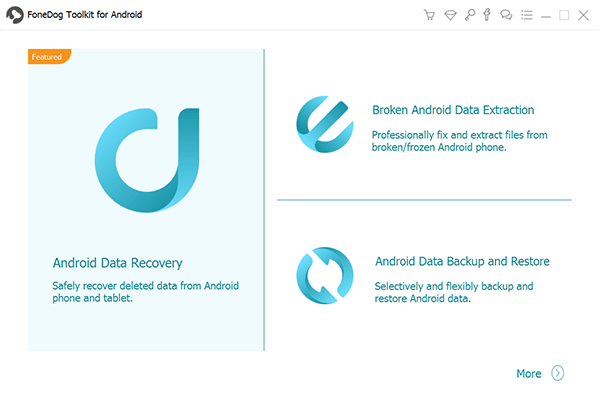
Click on “Data Extraction (Damaged Device)”-Step3
After clicking on “Data Extraction (Damaged Device)”, the next screen will show you a list of all files available for recovery. You can select all or choose only those files you need, for example, you can just click on “WhatsApp messages & attachments” to get your chat history or you can also add those important photos, videos, and other documents.

Select Extraction of Files-Step4
As what we have discussed earlier, Samsung devices can be damaged due to several reasons. On the next window, you will need to choose which fault your Samsung device belongs to. Currently, there are two choices: “Touch doesn’t work/can’t access phone” and “Black/broken screen”. After choosing the correct fault type, you will need to enter the right make and model of the Samsung device in order to proceed to the “Download mode”. A “Download Mode” is a mode available for Samsung devices only to flash its firmware through Odin or using other desktop software like Fonedog - Android Data Recovery. Since this part is very much critical, the program will ask you to reconfirm the entered make and model of the Samsung before it will proceed to the next steps.
If you are unsure about the Samsung’s make and model details, you can refer to the original box that came with your phone or before doing this extraction process, you can open the back part of the device usually in the battery area and look for the model number. Otherwise, you can look for the model number online through Samsung’s official website. If found and already sure, type in the word: “confirm” to verify the information given.

Choose Damage Type-Step5
On your broken Samsung phone, you need to do the following steps in order to enter into “Download mode”.

Enter “Download mode” on Damaged Samsung-Step6
After entering into “Download mode” the phone will undergo a series of a reboot which is normal and software analyses until the complete download package is finished. You will also be notified on the screen for the scanning progress.
After the full package has been downloaded, the FoneDog - Android Data Recovery software will scan the whole broken device and show all the files recovered from it. It will be in a form of categories depending on the file types you requested to be extracted. You can go over each category and select Chat history that you were searching for. Apart from the chat history, you can also recover photos, videos, contacts, documents, and much more. Once you have all the required data needed, you can extract them all by clicking on the “Recover” button.
Also Read:
How to Recover Deleted WhatsApp Attachments and Messages on Android Devices
How to Recover WhatsApp Messages Deleted by Accidentally from Samsung

Preview and Extract WhatsApp Chat History-Step8
Another way to extract the Chat history from WhatsApp is to do it manually. WhatsApp automatically backs up your data every day however you can also set a manual backup to be sure that your precious chat history and photos are really saved. You can manually backup to Google Drive all your WhatsApp chats. You can follow the steps below:
Note:
you can only do this if the phone is still working otherwise stick to the first recovery option
The worse part of mobile life is damaging your own phone and you will be left helpless and phoneless. Not only it causes too many hassles and inconvenience but it also causes a strain on your own personal data. It may lead to data loss and unrecoverable situations which may cost too much on your pockets too. So how do you avoid damaging your devices? Find out below:
If unfortunate events really happen and you end up without having any backups, you can still be confident that you are able to recover your files inside the damaged device by using the trusted Fonedog - Android Data Recovery. This program has offered different recovery and backup software to allow all mobile users enjoy and maximize their phone experience.
Leave a Comment
Comment

Kyle Ryan2019-02-19 03:19:06
So helpful, I just extract my message history from my s9, really recommended
Android Data Recovery
Recover deleted files from Android phone or tablets.
Free Download Free DownloadHot Articles
/
INTERESTINGDULL
/
SIMPLEDIFFICULT
Thank you! Here' re your choices:
Excellent
Rating: 4.5 / 5 (based on 88 ratings)