

By Adela D. Louie, Last updated: November 1, 2017
Is it a way for me to recover deleted text messages from OnePlus 5 Phone. Let me know if you know how to recover them back, thanks a lot.
Did you ever experience having so many text message threads on your phone that you just wanted to delete those text messages that are not important but unfortunately you ended up on deleting the important ones? Or worse, you ended up deleting all of your text messages on your OnePlus 5 phone.
In this scenario, this can make you feel really frustrated. And we are pretty much sure that you are very eager to find a way to recover deleted text messages from OnePlus 5. Normally, when we encounter this kind of situation, we actually tend to find out if we did some backup before so we could restore them back. But then, unfortunately, we end up finding out that we haven’t backed up the data on our phone. Well, we actually have a way for you to recover those deleted text messages from OnePlus5.
Recover deleted text messages from OnePlus5
Part 1: How to Retrieve Lost or Deleted Text Messages from Your OnePlus 5 PhonePart 2: How to Backup Text Messages on OnePlus 5Part 3: Video Guide: How to Restore Deleted SMS from OnePlus 5Part 4: Conclusion
The FoneDog – Android Data Recovery Tool will surely help you recover deleted text messages from OnePlus 5 phone. This tool made by FoneDog can actually recover text messages, photos, music, contacts, and other important data back on your phone. We will show you below how to use this amazing tool. The first thing you need to do is to download FoneDog – Android Data Recovery from our official website to your computer. Once you are done downloading, just install it and you’re ready to go.
Note: The FoneDog – Android Data Recovery Tool can both be downloaded on Mac or Windows computer.
Once you are done with the download and installation of FoneDog on your computer, connect your phone with your USB cable. After that, you should turn on USB Debugging on your OnePlus 5 phone so that the phone will also be installed on your computer.

Connect Your OnePlus 5 Device to a Computer--Step1
Once you are done with the USB debugging and your phone had been detected by your computer, you will now be prompt to a window that will ask you what you wanted to recover. In this case, select "Messages" for you to retrieve those deleted messages from your phone. After that, click on the "Next" button at the lower right corner of your screen.

Select File Types of Deleted Messages to Scan--Step2
Once you are done selecting what is prompted at the top, you will see a pop-up window on your OnePlus 5 phone screen. It will require you to grant access for the program to be able to enter your phone. Once you this pop-up window, just tap on “Allow” or “Authorize” or “Grant”. By doing so, this will grant the program to fully enter your phone.

Authorize the Program to Access OnePlus 5 Device--Step3
If you don’t see any pop-up window, just tap or click “Retry”.
The FoneDog toolkit – Android Data Recovery software will now scan text messages on your OnePlus 5 phone once you have grant access for the program to enter.
Once the scanning process is done, you can now click on “Messages” at the left side of your screen. Once you click on that, you will be able to see the deleted and existing messages on your phone. If you only want to see the deleted messages, just click on the “Only Display Deleted item/s” at the top of your screen.
You can also preview those messages one by one and select those text messages that you want to recover. Once you are done selecting those messages, just click on “Recover” button found at the lower right corner of your screen and you will soon recover deleted text messages from OnePlus 5 phone.
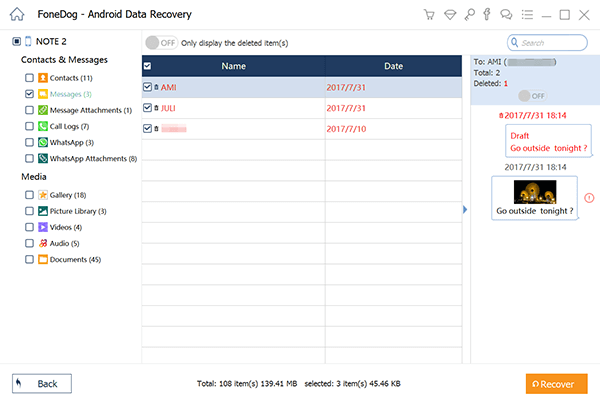
Scan and Restore Deleted SMS from OnePlus5 Device-Step4
Aside from the text message content, you will also see the name, phone number, or email that is in the text message. The files saved to your computer will be stored in two formats, the CSV file format, and the HTML file format.
In this part, doing this on your phone itself will also help you on retrieving lost or deleted text messages or data on your phone. All you need to do is to back up your text messages with SMS Backup+. This application on your OnePlus 5 phone will copy your text message or even your MMS to your Google account that is linked to your device. You can do this by doing these steps:
On your phone, go to “Settings” then go to “Privacy” then “Privacy Guard”, then go to “Advanced” then tap on “Messaging”, then tap on “SMS Backup+”, then “Write SMS DB” and set it to “Allowed”.
The answer to this part is simple just by doing backups on all of your data. Having a backup file will help big time. Always make sure that you always have a backup file of all your data from your phone.
People Also ReadThe Easiest Way to Recover Lost Text Messages from Xiaomi Mi 6How to Recover Deleted Text Messages from Oppo
The idea of doing backups on all of your data is pretty much a good idea for you not to worry if just in any case you accidentally deleted something important from your phone.Just in any case that you were not able to do some backups, the FoneDog Android Data Recovery Tool is always here to help you. It’s a very easy to use program that you can recover every data from your phone. Therefore, you can definitely use it to recover deleted text messages from OnePlus 5. This program is 100% safe at secured to use because no data will be overwritten and only you can access your data.
FoneDog toolkit - Android Data Recovery can be downloaded on either your MAC or Windows computer so you have no worries regarding its compatibility. This tool will help you not only just by recovering deleted text messages but it can also recover lost pictures, videos, music, contacts, and other important data stored on your phone. This program is highly recommended for everyone. Using FoneDog Android Data Recovery Tool will save you a lot of time and effort in recovering important data that was accidentally deleted or lost on your phone.
Leave a Comment
Comment

Letitia Chapman2018-11-27 17:03:01
I helped my brother to recover his accidentally deleted message in oneplus5 using fonedog and it 100% worked, really recommended this app!
Android Data Recovery
Recover deleted files from Android phone or tablets.
Free Download Free DownloadHot Articles
/
INTERESTINGDULL
/
SIMPLEDIFFICULT
Thank you! Here' re your choices:
Excellent
Rating: 4.7 / 5 (based on 107 ratings)