

By Adela D. Louie, Last updated: November 5, 2017
PART 1: SOME ABOUT SAMSUNGPART 2: HOW TO RECOVER LOST DATA FROM SAMSUNG PHONEPART 3: HOW TO RESTORE LOST DATA FROM SAMSUNG ACCOUNTPART 4: NEVER LOST DATA ON YOUR SAMSUNG DEVICEPART 5: VIDEO GUIDE: HOW TO EXTRACT LOST DATA FROM SAMSUNG DEVICE?PART 6: CONCLUSION
Samsung phone is one of the topmost quality phones that the world has to offer for all of us. It has a lot of cool features that really help us in our everyday routine. It has cool camera features which are very useful to those who are into taking pictures and videos.
Aside from that, it also has some features that can help us manage our stuff like schedules, appointments, reminders, and others. This is very convenient to all those people who are always on the go. As we have this awesome phone on hand, we wouldn’t want to lose all our important data. If that happens we will definitely feel frustrated. We are pretty sure that if this would happen to you, you will be very much eager to find a solution for you to recover those lost data from your Samsung phone.
In that case, you don’t have to worry anymore because we have the perfect solution for you to recover those lost data from your Samsung phone.
 Recover lost data from Samsung device
Recover lost data from Samsung device
The FoneDog Android Data Recovery Tool is the best and easiest way for you to retrieve or recover those lost data from your Samsung phone. This toolkit is a very user-friendly and very safe to use. You can recover all those lost data on your Samsung phone in just a few clicks away using this awesome toolkit. In this part, we will show you how to recover those lost data from your Samsung phone like a text message, contacts, photos, and videos. We will focus on these three major data of your Samsung phone.
From our official website, download the FoneDog Android Data Recovery tool from our official website and have it installed on your computer. This tool can be downloaded on either you are using a MAC or Windows computer.
Launch FoneDog toolkit - Android Data Recovery Tool and plug in your Samsung phone to your computer using a USB cable and wait for the program to recognize your pho
 Connect Samsung Device to Your Computer--Step1
Connect Samsung Device to Your Computer--Step1
USB debugging will your computer to detect your Samsung phone. Guides below will show you how depending on the OS version of your Samsung phone.
Android 2.3 or earlier version
Tap “Settings” then “Application” then “Development” then “USB Debugging”
Android 3.0 – 4.0 version
Tap “Settings” then “Developer Option” then “USB Debugging”
Android 4.2 to the newer version
Tap on “Settings” then “About Phone” then tap “Build number” for 7 times, then go to “Settings” again, then tap “Developer Option” then “USB Debugging”.
 Allow USB Debugging on Your Samsung Device--Step2
Allow USB Debugging on Your Samsung Device--Step2
After USB Debugging, the Samsung data recovery program will prompt you on a screen wherein you will choose the lost data you want to recover from the image below. You can choose any lost data that you want to recover. You can choose from the category shown on your screens such as contacts, messages, and call logs. After you are done selecting from the categories, just click on “Next”.
 Choose Lost Data to Scan on the PC--Step3
Choose Lost Data to Scan on the PC--Step3
After selecting the lost data that you want to recover from the categories shown on your computer screen, you will be able to see a pop-up window on our Samsung device. This will ask you permission for the program to have access on your Samsung device. All you need to do is to tap “Allow/Grant/Authorize” so you can permit the program to access and scan those lost data from your phone.
Also Read:
How to Restore Deleted Text Messages from Samsung Galaxy S8
How to Recover Deleted Contacts from Samsung Note 8
 Authorize Your Samsung Device to Scan--Step4
Authorize Your Samsung Device to Scan--Step4
Once the scanning if your Samsung device is done, you can now choose the files that you want to recover. You will see these files from the left side of your computer screen. Once you are done choosing the file, they will appear automatically on your screen. Once you see those lost data that you want to recover from your Samsung device, just click on “Recover” for you to get them back on your Samsung device.
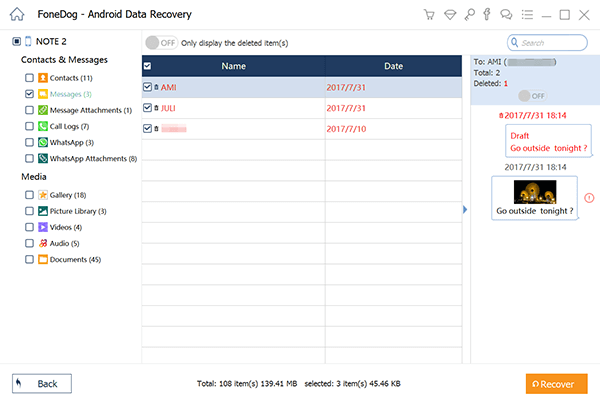 Preview and Restore Lost Data from Your Samsung--Step5
Preview and Restore Lost Data from Your Samsung--Step5
Note: All the lost data that was recovered will be saved on your computer. You can simply go to “Preference” and have it set to automatically open its output folder once you are done recovering those lost data. This will be more convenient on your end.
How to retrieve lost data from Samsung phone
In this part, if you have a Samsung Account and had made a backup of your important files on your phone before you accidentally lost them, you can actually restore them by accessing this. Your Samsung account can back up your contacts, calendar, and settings. For you to restore them on your phone all you need to do is:
Go to “Apps” then “Settings” then “Cloud” and then tap on “Restore”
After doing this, your Samsung Galaxy device will begin to restore. Tap on items you want to restore then tap on “Restore Now”. Contacts and other data will be downloaded from your Samsung account to your Samsung phone. Wait for the confirmation that says “Data Restore”Also Read:
How to Recover Deleted Contacts from Samsung Galaxy S8
How to Recover Deleted Data from Google Pixel 2
 Recover lost data from Samsung phone
Recover lost data from Samsung phone
You can actually save your data on your Samsung device by using Samsung Kies. This is an application you can install on your phone and will help back up your data. This specific software is specially designed by Samsung for all its users for them to sync their data on either their phone or tablet to their computer. This can actually also help back up your data like your contacts, memo, call logs, messages and a lot more that is stored on your Samsung device.
All you need to do is to:
-Install Kies on your computer and connect your Samsung device to your computer using your USB cable.
-For you to back up your Samsung device, click on “Backup/Restore” then choose the data you want to backup, then click on “Backup” and wait for the program to finish.
-For you to be able to restore your backup, just click on “Restore” then choose any backup file that you want to restore, then click “Next”.
Truly, the Samsung Device is an amazing phone to use and losing your data stored on your device is really frustrating but you don’t have to worry a thing. We make sure that FoneDog toolkit - Android Data Recovery Tool will surely help you recover those lost data from your Samsung phone in the easiest way possible and this is 100% guaranteed.
Leave a Comment
Comment
Android Data Recovery
Recover deleted files from Android phone or tablets.
Free Download Free DownloadHot Articles
/
INTERESTINGDULL
/
SIMPLEDIFFICULT
Thank you! Here' re your choices:
Excellent
Rating: 4.7 / 5 (based on 60 ratings)