

By Vernon Roderick, Last updated: October 27, 2017
Do you wish to recover deleted call history from iPhone X? This article will show you the step by step to restore deleted call history from iPhone X.
Part 1. How Important is the Call History?Part 2. How to Recover Deleted Call History from iPhone XPart 3. Video Guide: How to Extract Deleted Call History from iPhone X
Most people don’t actually pay attention to their call histories in the Call Log. They just answer a certain call or call a specific person. Call histories are not really important in the mindset of everyone. People who are often privacy conscious also prefer to clean all sorts of histories in the phone whether it’s a text message or call history.
However, call histories play an important role as well. Unregistered callers in your phone will save its number in the Call Log and you can get back to that number whenever you needed to call that number back or send them a text message. It also serves as a “receipt” that you called that certain person or that person called you. In various cases, call histories are also used for legal purposes such as legal cases to be used as evidence for a specific matter in the investigation.Call History might be a small portion of a smartphone’s data, but it is still an important data that should be taken care of.
 Recover deleted call history from iPhone X
Recover deleted call history from iPhone X
If you accidentally deleted your call history, do not panic. Don’t worry, there is a simple yet very effective way to retrieve it. There is a recovery tool that’s working for both Android and iOS phone. Using this tool, you can easily recover deleted call history from iPhone X. Well, not just your call history but also text messages, contacts, photos, pieces of music, videos, and even WhatsApp messages that are deleted from your phone. This tool is called iOS Data Recovery. If you are scared to use such tool because you’re worried that it is a hacking tool or a scam, or it can violate your privacy rights, no need to worry because it is 100% legit safe. FoneDog toolkit- iOS Data Recovery tool can be found on FoneDog’s website and it is free to download. It does not eat much of your computer’s storage space as well because it is a light program. The best thing about this tool is its effectiveness and user-friendly interface. You do not need to be a computer expert or a tech-savvy person to be able to use this program. With a simple click and careful following of the instructions, you can recover deleted call history from iPhone X without breaking a sweat. The user-friendly interface comes with a more simple design as well and it does not confuse your eyes with a complicated design. Amazingly, this tool alone can recover any lost data from Android and iOS phones.
There are 3 methods on how to recover deleted call history from iPhone X.
iCloud Backup File
iTunes Backup File
Retrieve directly from iOS Device
If you have backed up your data before in the iTunes Backup File, follow the first method.
Step 1. Select Recover from iTunes Backup File from the Program.
Download and install FoneDog - iOS Data Recovery.Then scan deleted call history by checking the box on the left side of Call History under Message and Contacts category. After doing so, click Start Scan to start scanning the data.
 Choose Recover from iTunes Backup File from the Software--Step1
Choose Recover from iTunes Backup File from the Software--Step1
Step 2. Scan of All the Deleted Call History on iPhone X
A preview of all the deleted call history will be displayed in the program along with the details: Date, Name, Phone Numbers, which Type of call (outgoing or incoming calls), and lastly, the Duration of the call.
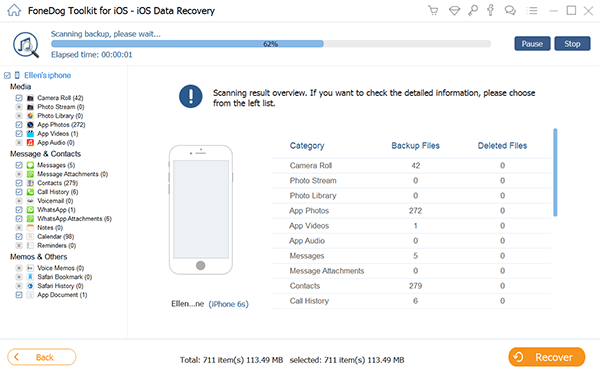 Scan the Removed Call History on iPhone X Device--Step2
Scan the Removed Call History on iPhone X Device--Step2
Step 3. Tick the Box of the Call History You Wanted to Recover
If you wish to recover all deleted call history, simply tick the box beside the column Name and it will automatically check all the boxes in that follows. After doing so, recover deleted call history from iPhone X by clicking Recover in the far bottom portion of the program in the right corner.
Also Read:
How to recover deleted call history from iTunes Backup?
How to recover deleted photos from iTunes
 Tick the Box of the Call History You Like to Restore--Step3
Tick the Box of the Call History You Like to Restore--Step3
This method will work only if you did back up your data using iCloud Backup File.
1. Select Recover from iCloud Backup File and Log into iCloud
Download and install and run FoneDog - iOS Data Recovery.Choose Recover from iCloud Backup File from the program. And log in to your iCloud account by inputting your Apple ID and password.
 Select Recover from iCloud Backup File and Log into iCloud--1
Select Recover from iCloud Backup File and Log into iCloud--1
2. Preview and Select Your Previous and Recent Backups
After successfully logging in to your iCloud account, your previous and recent backups will be shown in the program. Click Download to download the backup file of Call History that is stored in your iCloud account.
 Preview Your Previous and Recent Backups in the PC--2
Preview Your Previous and Recent Backups in the PC--2
3. Choose and Restore Deleted Call History from iPhone X
A list of call history will then be displayed after extracting the downloaded backup file in the previous step. Choose the call history that you wanted to be retrieved and then hit Recover so the program can start recovering your deleted call history. After a short while, the call histories will be stored in the computer’s storage.
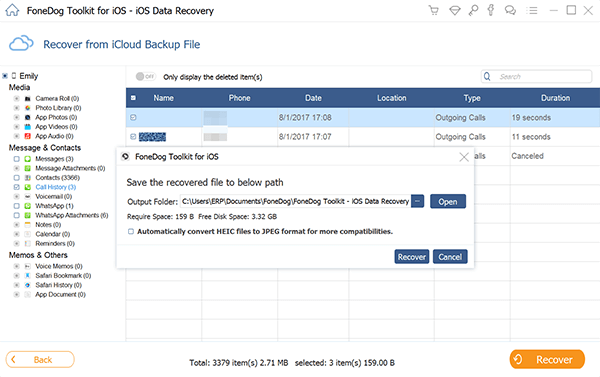 Choose and Recover the Deleted Call History on iPhone X--3
Choose and Recover the Deleted Call History on iPhone X--3
If you haven’t backed up your file through iCloud or iTunes, then you will be left with this option.
#1: Connect Your iPhone X to the Computer Using an iOS Compatible USB Cable
After running the FoneDog toolkit - iOS Data Recovery.Always keep in mind that the process may fail if the USB cable is not working well.Then, select Recover from iOS Device from the program.
#2: Click Start Scan to Scan and Recover Call History from Your iPhone X
After choosing"Recover from iOS Device" from the left tab and click "Start Scan". Wait for some seconds to finish the scan before doing anything to the device. It is recommended that while all the process is still going, do not do anything to your device just yet to avoid data overwriting.
 Click Start Scan to Scan Your iPhone X' Deleted Call Chats--#2
Click Start Scan to Scan Your iPhone X' Deleted Call Chats--#2
#3: Preview and Recover Deleted Call Chats from iPhone X
When the scan is finished, a preview of all the call history that has been made will be shown. The same with the previous methods, you can simply choose the call history that you want to be recovered. Then click Recover.
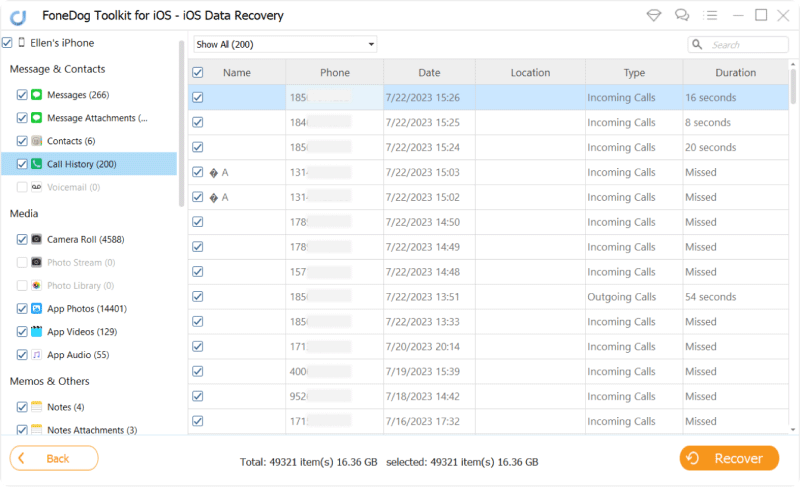 Preview and Restore Deleted Call Chats from iPhone X--#3
Preview and Restore Deleted Call Chats from iPhone X--#3
FoneDog toolkit- iOS Data Recovery is solely just for data recovery to save your data from vanishing entirely. To make sure, you can read their Privacy and Terms. It contains all the needed information to make sure that the creators and developers are not violating any rights through this tool.
Leave a Comment
Comment
iOS Data Recovery
3 Methods to recover your deleted data from iPhone or iPad.
Free Download Free DownloadHot Articles
/
INTERESTINGDULL
/
SIMPLEDIFFICULT
Thank you! Here' re your choices:
Excellent
Rating: 4.7 / 5 (based on 77 ratings)