

By Adela D. Louie, Last updated: November 17, 2017
"How do I recover deleted files from my iPhone 8?"
Today, this article will show you how to recover deleted files from iPhone8/8Plus.
The all-new iPhone 8/8 Plus was already out on the market and I bet some you are already using this amazing phone. Maybe some of you also had already transferred your files from your old phone to the new iPhone 8/8 Plus device.
You might have taken a lot of pictures and videos now and put in all your data information like contacts, text messages, voicemail, call logs and other data.
However, when you are trying to do all these things, unfortunately, all your files got deleted by accident. We know you would feel in rage or frustrated about this situation.
It has been really quite common to hear some smartphones user lost or deleted their files from their mobile device by accident or for some other reasons. Some of these reasons could be a system upgrade, a factory reset and more.
Well, in this case, recovering deleted files from your iPhone 8/8 Plus is a must for you.
Recover deleted files from iPhone8/8Plus
Part 1. Recover Deleted Files from iPhone8/8PlusPart 2. Extract Removed Documents from iPhone8/8Plus Via iTunesPart 3. Restore Deleted Files from iPhone8/8Plus Via iCloudPart 4. Backup Documents is Important to ExtractPart 5. Video Guide: How to Restore Deleted Files from iPhone8/8PlusPart 6. Conclusions
No need to worry anymore because here, we will be introducing you to a program that will help you recover all these deleted files from your iPhone 8/8 Plus and we will also show you on how easy to use this program.
This program is called the FoneDog iOS Data Recovery Tool. This will be your very best friend in recovering those lost or deleted files from your iPhone 8/8 Plus phone.
This will surely give you the highest success rate and rest assured that every file is safe because only you can access it and no other file will be overwritten.
The FoneDog iOS Data Recovery tool can be downloaded from our official website.
This can help you recover deleted files from your iPhone 8/8Plus device.
Once you are done downloading the program, just click on install, launch the program and then connect your iPhone 8/8Plus to your computer using a USB cable.
Once you connected your iPhone 8/8Plus to your computer, click on “Recover from iOS Device” and wait a minute or two.

Download, Install and Run the FoneDog Tool--Step1
Allow the FoneDOg iOS Data Recovery tool to scan your mobile device.
Just go ahead and click on “Start Scan” a wait for a few minutes.

Once the scanning is complete, all your deleted files from your iPhone 8/8Plus including the existing ones will show up on your screen.
You can select category files from the left side of your screen. From here, you will be able to preview them one by one.

Preview Documents from iPhone 8/8Plus Device--Step3
Once you have reviewed all your deleted files from your iPhone8/8Plus, choose all those you want to retrieve and then click on “Recover” button.
Also Read:
How to Recover Lost Data from Water Damaged iPhone

Retrieve Deleted Documents from iPhone 8/8Plus--Step4
This method will also work on your iPhone 8/8Plus device if you have backed up your files before to iTunes. If so, then we could recover those deleted text messages from your iPhone 8/8 Plus device.
Launch the FoneDog iOS Data Recovery and choose “Recover from iTunes Backup File” found at the left side of your screen
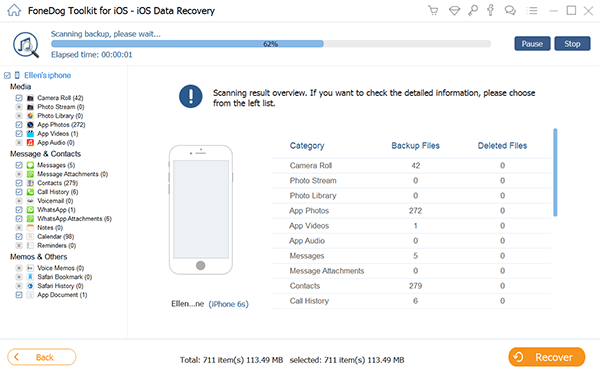
Restore Deleted Files from iTunes Backup File--1
In this screen. You have to select your device and then click on the “Start Scan” button found in the lower right corner of your screen.

Scan Your iPhone 8/8Plus Devices--2
After the scanning process, you will now be able to preview your all your deleted files from your iPhone 8/8Plus.
All you need to do is to click on the files from the category panel at the left side of your screen.
After choosing all the files that you want to recover from your list, just go ahead and click on “Recover” button.
Add More:
How to Recover Deleted Files from iTunes

Preview and Extract Deleted Documents from iTunes Backup File--3
Here, just launch the FoneDog iOS Data Recovery Tool and then click on “Recover from iCloud Backup File”.
Sign in your Apple ID and password.

Login into Your iCloud Account--#1
NOTE: For you to retrieve your deleted files from iCloud backup, make sure that you have enabled your iCloud backup on your Phone.
Once you have logged in your iCloud account, you will then be able to see backup files from your iCloud.
Just choose the backup that you want to restore and click on “Download” button.
Then click on the "Next" button to begin scanning iCloud data.

Download Your iCloud Backup on Your PC--#2
Once you have reviewed all your deleted files from your iPhone 8/8 Plus device, you now choose those files you want to retrieve and then just click on “Recover” button.
Related Tutorial:
How to Recover Deleted Music from iCloud Backup

Recover Removed Documents from iCloud--#3
And of course, a tip for all phone users, make sure to backup all your files or data from your iPhone 8/8 Plus device.
You can have all your important files backup on your iTunes or iCloud account from your phone so it will be much easier for you to recover them just in any case this happens to you again.
You can also do backups on your computer after recovering all your deleted files from your iPhone 8/8 Plus because doing this can save you a lot of time. Having backups is a great idea for you to feel less worried next time such situation occurs.
You can just go simply on your computer and have all your backup file transferred to your mobile device.
The FoneDog toolkit - iOS Data Recovery Tool is surely a big help to all phone users when it comes to recovering deleted files from your mobile device like iPhone8/8Plus.
With just a few clicks, you can easily restore all the files that have been deleted from your iPhone 8/8Plus device.
It is very safe to use because no files will be overwritten, a user-friendly program, and will surely give the highest success rate in recovering all your deleted files from your iPhone 8/8 Plus device.
People Also ReadHow to Donwload Photos from iCloud to PCHow to Recover the Deleted Files after iOS update
Leave a Comment
Comment
iOS Data Recovery
3 Methods to recover your deleted data from iPhone or iPad.
Free Download Free DownloadHot Articles
/
INTERESTINGDULL
/
SIMPLEDIFFICULT
Thank you! Here' re your choices:
Excellent
Rating: 4.6 / 5 (based on 83 ratings)