

By Gina Barrow, Last updated: November 16, 2017
“Can I get back deleted contacts on my iPhone? And is it true that I can still recover deleted contacts from iPhone without iTunes?”
A lot of factors contribute to data loss in iOS devices such as system upgrade, sync or restore from backups, jailbreak, accidental deletion, and more. Often, when people lose their contacts, they just tend to shrug it off but stress themselves about it. Luckily Apple has found great backup options that can help users backup or sync their vital phone data like contacts, call logs, text messages, and more. The only big hassle if you never backed up your phone to any of these given options. Are you still able to recover lost or deleted phone contents? If yes, what is the best solution to this problem? Find out in this article below.
Part 1. How to Retrieve Deleted Contacts from iPhone Without iTunes via iCloud?Part 2. The Safest Way to Recover Removed Contacts from iPhone Without iTunesPart 3. Video Guide: How to Extract Deleted iPhone Contacts Without iTunesPart 4. Conclusions
Losing contacts is one of the biggest headaches for most iPhone users. Contacts are usually deleted when we restore, sync, and update our devices. If you have enabled iTunes backup, then you would not have this kind of problem because you can easily restore them. However, if you do not have iTunes backup, then check out these options we will give in order to recover deleted contacts from iPhone without iTunes.
Recover deleted contacts from iPhone without iTunes via iCloud
ICloud is the best fit to restore deleted contacts from iPhone if you don’t have iTunes. It provides easy and automatic backup for all your phone information. Here are the steps on how to do it:
That’s it! The process is so fast and easy to recover deleted contacts from iPhone without iTunes with the help of iCloud.
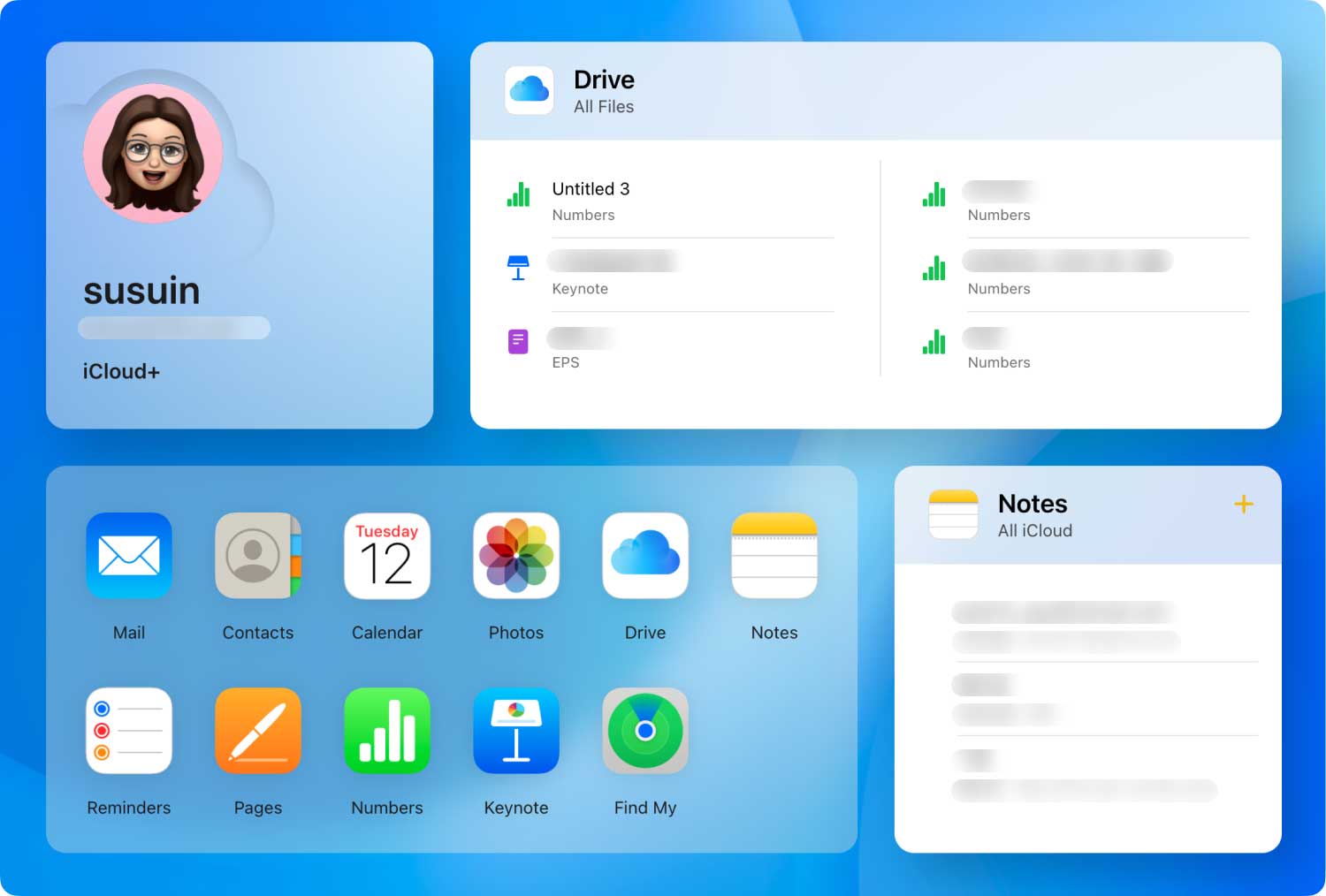
Recover deleted contacts from iPhone without iTunes Via iCloud
The safest and best way to recover deleted contacts from iPhone without iTunes is to use third-party recovery software. If you missed creating backups with iCloud or you totally do not have any backups, then you can use third-party recovery programs to retrieve your contacts. You can safely recover your contacts without the fear of losing more data. There are a lot of programs available in the software market that promise 100% recovery rate but the majority of them failed to do it.
What tool to use?
FoneDog Toolkit- iOS Data Recovery is the most trusted software on the market today. Millions of iOS users are confident in using and switching to this program because of the following reasons:
FoneDog Toolkit- iOS Data Recovery recovers all phone files with and without backup. It deeply scans the iPhone and retrieves all the information it can find inside the device’s internal memory. Even if you don’t have any backups like iTunes and iCloud, this program can still get back those important data for you. This is because all the data inside the iPhone/iPad are kept in the virtual space of the device until they are overwritten. So when you learn that you lost or deleted your contacts, stop using the phone right away and then begin the recovery with FoneDog Toolkit- iOS Data Recovery.
How to use FoneDog Toolkit- iOS Data Recovery? To better understand how this amazing program works; refer to the guides below on how to recover deleted contacts from iPhone without iTunes.
To begin the recovery, first you must download FoneDog Toolkit- iOS Data Recovery online and then complete the installation process. You can follow the onscreen instructions on how to successfully install the program.

Download and Run FoneDog Toolkit- iOS Data Recovery--Step1
When you have reached the program’s main menu, you will see the three recovery options on the left side of the screen. Click ‘Recover from iOS Device’ and then plug in the iPhone using an original USB cable. Wait until the program detects the iPhone and then click ‘Start Scan’ to continue.
Related Tutorial:
How Can We Recover Deleted Contacts from iPhone X

Choose Recover from iOS Device and Connect iPhone Device--Step2
FoneDog Toolkit- iOS Data Recovery will begin the scanning process all throughout the iPhone. This process will actually take time depending on a total load of data stored inside the device. When the scanning stops, you can now see all the file categories displayed on the left side of the screen. At this point, you can now go to Messages & Contacts and select ‘Contacts’ then choose the deleted contacts you needed. You can preview each contact on the right screen side to verify the contact details. For selective recovery, you can only mark those contacts you wish to recover. Create a new folder destination for all the contacts and then click ‘Recover’ at the end of the screen.
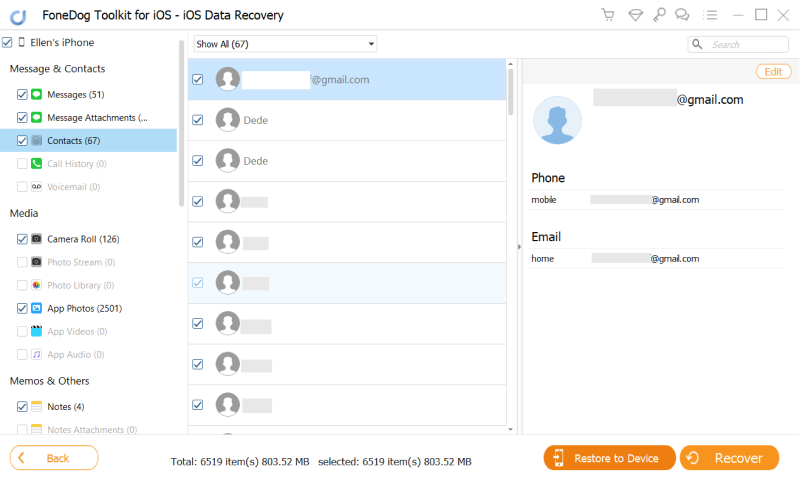
Scan, Preview, and Restore Deleted Contacts from iPhone--Step3
In just 3 easy steps, you have learned how to recover deleted contacts from iPhone without iTunes by only using FoneDog Toolkit- iOS Data Recovery.
If you don’t like to restore from iCloud all the contacts back to the iPhone then you can use the option ‘Recover from iCloud Backup Files’ using FoneDog Toolkit- iOS Data Recovery. Just like the first option discussed above, you can easily recover deleted contacts from iPhone without iTunes. Follow these guides below on how to use this type of recovery method, Recover from iCloud Backup File.
Again, launch the program to begin the recovery. When you reach the main menu, click on the option ‘Recover from iCloud Backup File’ to begin the process.

Run FoneDog Toolkit- iOS Data Recovery--1
After you click the option ‘Recover from iCloud Backup File’, you will now be asked to log in to your iCloud account. This should be the same account details you use on the iPhone. Make sure you have temporarily disabled the 2-factor authentication to allow you to access the iCloud using FoneDog Toolkit- iOS Data Recovery. Don’t worry about your account details; you can rest assured that FoneDog Toolkit- iOS Data Recovery will not save all your information for privacy protection.

Sign in to iCloud Account--2
Once you have successfully logged in, you need to select the iCloud backup file which you think may contain all the deleted contacts from iPhone. Click the ‘Download’ button to continue.
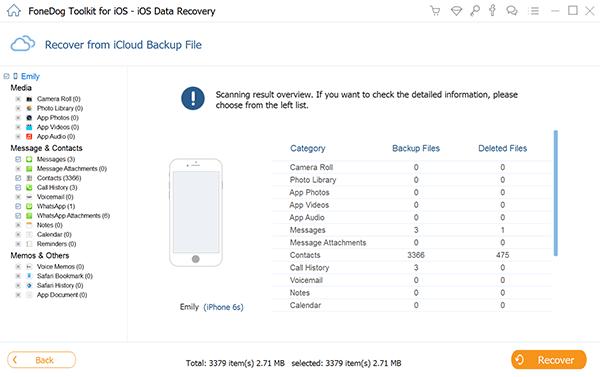
Choose iCloud Backup File to Recover--3
When you see a popup window with the entire file types like contacts, messages, app photos, videos, etc…, select Contacts and click Next to continue.
Also Read:
How to recover deleted contacts from iPhone without iCloud
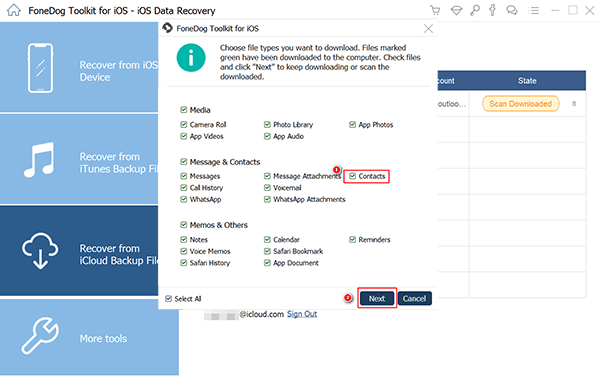
Select Contacts File Type to Retrieve--4
FoneDog Toolkit- iOS Data Recovery will now scan the selected file type from the iCloud backup. It may take a few minutes based on the file size and internet connection. Avoid any interruption on the iPhone to avoid issues with the recovery. When the scanning stops, you can now see the entire contact lists from the iCloud backup. Preview them one by one on the right screen and then mark those contacts you wish to recover. Make a new folder on the computer for all the recovered items and then click the ‘Recover’ button to save them.

Scan, Preview, and Restore contacts from iCloud--5
This step is way better than the normal restore from the iCloud process because you can freely and conveniently choose the contacts you wish to recover. There is no need to endure the hassle of going through your contacts one by one and delete the doubles or remove unwanted contacts.The other recovery method offered by FoneDog Toolkit- iOS Data Recovery is ‘Recover from iTunes Backup File’. This will surely work if you have created a backup beforehand. It will be easier for you to retrieve necessary information from the iTunes without affecting the current and existing apps, settings, and data on the iPhone. So the next time you encounter data loss, you will have three different options for FoneDog Toolkit- iOS Data Recovery. You only need to choose which one will work best.
To recover deleted contacts from iPhone without iTunes with the help of FoneDog Toolkit- iOS Data Recovery is truly a big help especially for those people who don’t like to do complicated methods just to retrieve few contacts only. Now you are certain that no matter what happens you can always get your phone data back. You can also take advantage of the Free Trial version to help you recover other lost files.
Leave a Comment
Comment
iOS Data Recovery
3 Methods to recover your deleted data from iPhone or iPad.
Free Download Free DownloadHot Articles
/
INTERESTINGDULL
/
SIMPLEDIFFICULT
Thank you! Here' re your choices:
Excellent
Rating: 4.5 / 5 (based on 103 ratings)