

By Adela D. Louie, Last updated: October 30, 2017
Can I get back deleted contacts on my iPhone X? This article will show you several useful solutions to recover deleted contacts from iPhone X.
The new iPhone X is now out in the market and we know that some of you folks already have this amazing phone on hand. Maybe you had actually customized your new iPhone X the way you want.
And maybe it already has a lot of pictures and videos in it.Ever had the experience wherein you were trying to edit your contacts on your new iPhone X but then you accidentally deleted some or all of them instead? Did you ever think if you could get those deleted contacts back on your iPhone X?
 Recover deleted contacts from iPhone X
Recover deleted contacts from iPhone X
The FoneDog iOS Data Recovery Tool will be your best friend in recovering those deleted or lost contacts from your iPhone X. It will recover all of your photos, videos, contacts, messages, call logs and other deleted or lost data on your iPhone.
Also, FoneDog - iOS Data Recovery Tool will surely give you a 100% success rate.The FoneDog - iOS Data Recovery Tool is a very convenient way to recover those accidentally deleted or lost contacts from your iPhone X.
You can recover these contacts from iTunes backup or iCloud backup. Or, just in case that you don’t have a backup you can actually directly restore them from your iPhone X.Just go and download the FoneDog - iOS Data Recovery from our official website and install them on your computer.
And here, we will show you three ways on how to recover deleted contacts from iPhone X.
Part 1. Restore Deleted Contacts Directly from Your iPhone XPart 2. Recover Deleted iPhone X Contacts from iTunesPart 3. Restore Deleted Contacts from iPhone X with iCloudPart 4. Recover Your Deleted Contacts By Re-Downloading from iCloudPart 5. Video Guide: How Can We Extract Remove Contacts on iPhone XPart 6. Conclusions
For you to be able to restore your contacts back on your iPhone X, first, you have to download the FoneDog toolkit - iOS Data Recovery and have it installed on your computer.
After installing it, launch and connect your iPhone X to your computer.
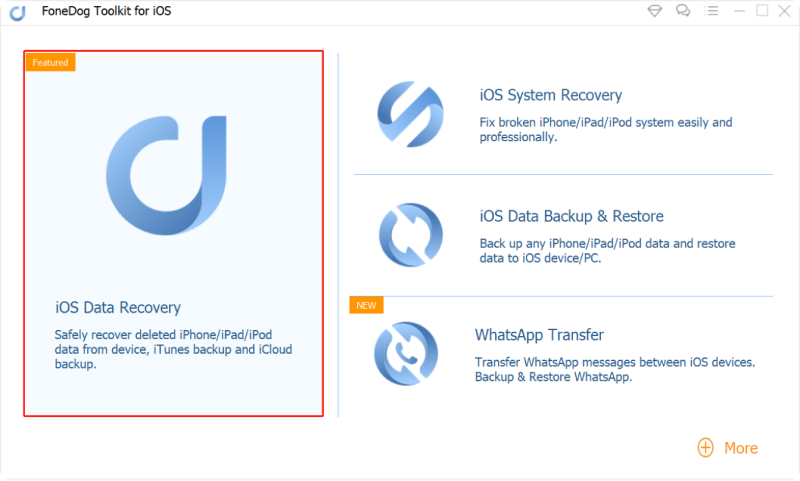
Run the FoneDog - iOS Data Recovery and Connect your iPhone--Step1
Note: The FoneDog - iOS Recovery Tool can be downloaded on both Windows and Mac computer.
After connecting your iPhone X next thing to do is to tap on the “Start Scan” button.
The program will then start scanning your iPhone X for your missing contacts.
The progress of scanning your iPhone X depends on the amount of data that you have stored on your iPhone.
 Scan Your Deleted Contacts on the iPhone X--Step2
Scan Your Deleted Contacts on the iPhone X--Step2
After the scanning process of your iPhone X, all of your iPhone data, existing and missing ones, will be listed in the category box.
In here, you can actually see all your deleted contacts and preview them one by one. You can preview not just only your contacts but also your videos, music, pictures, photos, text messages, calendars and other data that is stored in your iPhone X.
If you just wanted to see just your contacts, you can just choose “Contacts” only for you to preview your iPhone contacts.
 Preview Your Deleted Contacts from iPhone X--Step3
Preview Your Deleted Contacts from iPhone X--Step3
Note: Name, number, company, and email can also be seen on this part.
Once you are done selecting all the contacts that you wanted to recover from you iPhone X phone, all you need to do now is to click on “Recover” button which can be seen at the bottom right corner of your screen for you to get back those deleted contacts.
All your recovered contacts will be saved on your computer in three file types. It can be saved as CSV, HTML or VCF file format on your computer.
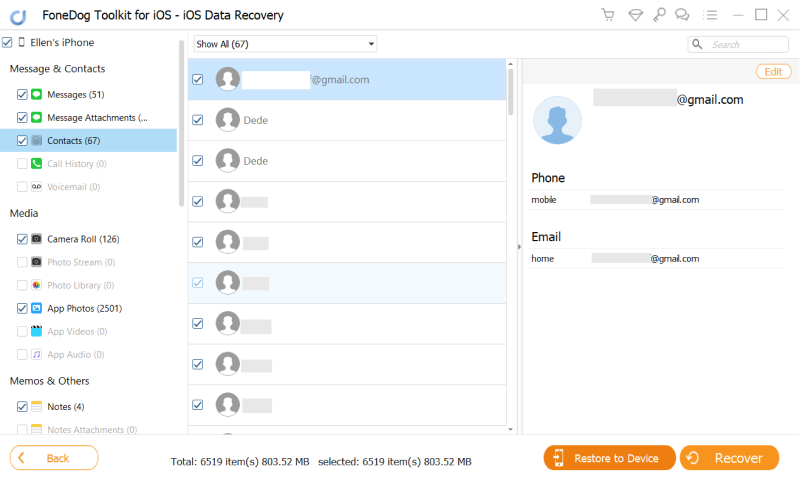 Retrieve Removed Contacts from Your iPhone X--Step4
Retrieve Removed Contacts from Your iPhone X--Step4
People Also Read:
Lost Contacts on iPhone, How to Recover
In recovering deleted or lost contacts using this method, you need to make sure that you have backed up your iPhone X data before with iTunes.
All you need to do is to select “Recover from iTunes Backup File” which you can see at the left side of your screen.
Once you selected this, you will be able to see all iTunes back up file on your computer instantly.
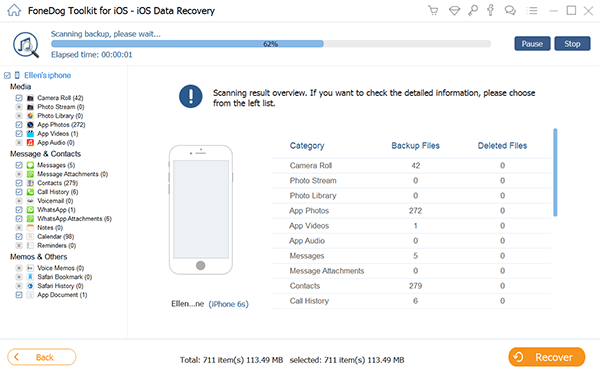 Choose the Option of Recover from iTunes Backup File--1
Choose the Option of Recover from iTunes Backup File--1
All you need to do here is to select all the contacts that you wanted to recover then click on “Start Scan >” button for you to extract it quickly.
 Scan and Restore the Deleted Contacts of iTunes--2
Scan and Restore the Deleted Contacts of iTunes--2
Once you are done with the scanning process, all the lost or deleted contacts will appear in order.
After this, you can choose between “Contacts” and have them preview one by one so you could select the contact list that you want to recover.
There will also be an option for you to only see contacts that were deleted on your phone. You can tick on “Only Display Deleted Items” at the top of your screen
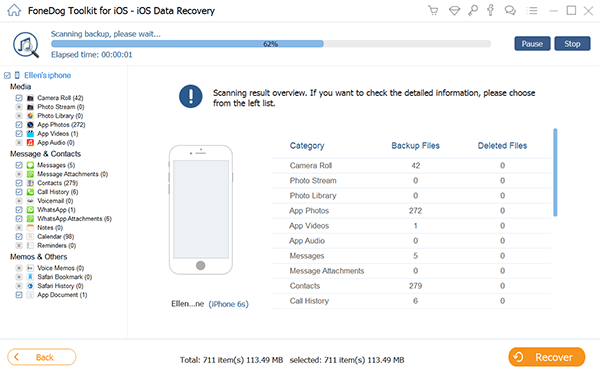 Preview Deleted Contacts that was Found Out--3
Preview Deleted Contacts that was Found Out--3
After you have marked or selected you to want to recover from the list on your screen, just click “Recover” button seen at the lower right corner of your screen and wait until the recovering process is done.
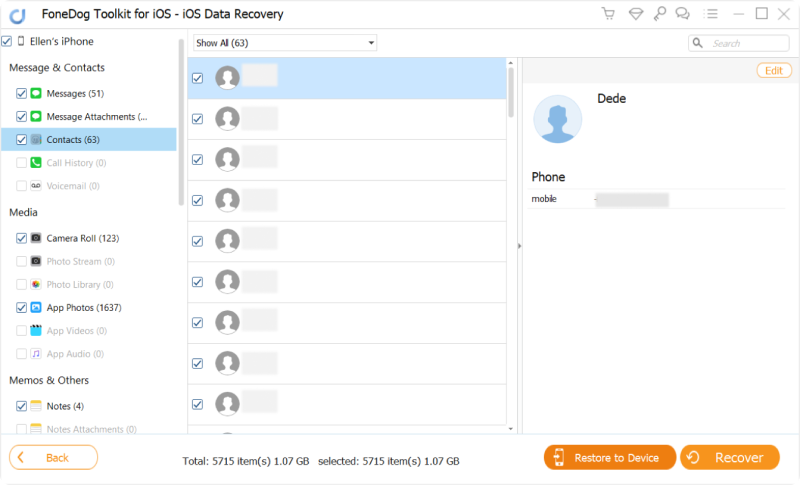 Recover Deleted Contacts from iTunes to iPhone X--4
Recover Deleted Contacts from iTunes to iPhone X--4
First, launch the program then select “Recover from iCloud Backup File”. After that, sign in iCloud with your Apple ID and password.
 Sign in Your iCloud Account to Continue--#1
Sign in Your iCloud Account to Continue--#1
Once you’re already signed in your iCloud, you will now see on your screen the backup files from your iCloud automatically once you have entered the program.
After that, you can now choose the data you want to recover and click “Download” seen on the right side of the table.
 Download and Export iCloud Backup to Your iPhone X--#2
Download and Export iCloud Backup to Your iPhone X--#2
Once you have click on “Download” the software will now begin its scanning process. You can click on “Contacts” for you to preview those data.
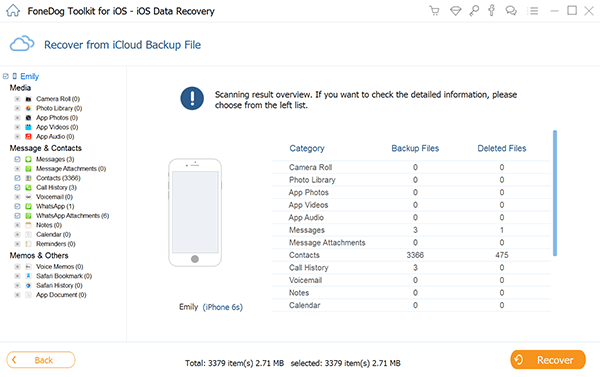 Preview and Recover iCloud Backup of Deleted Contacts--#3
Preview and Recover iCloud Backup of Deleted Contacts--#3
After selecting all the contacts that you want to get back on your phone, go and click on the “Recover” button located at the lower right corner of your screen
 Restore Deleted Contacts from iCloud to iPhone X--#4
Restore Deleted Contacts from iCloud to iPhone X--#4
If just in any case that you have made an iCloud backup before, then you could actually get those deleted or lost contacts by re-downloading them from iCloud. Following these steps can help you re-download them from your iCloud.
On your iPhone, tap on “Settings then tap on “iCloud”. You can toggle on the button beside “Contacts”. If you that the toggle button is already on, you need to switch it off. Once you’re done, you will be asked to what you will do next with your existing contacts. Once you see this, choose the “Delete from my iPhone”.
After which, turn on the “Contacts” again. If you see a pop-up window, just tap on “Merge” then your iCloud contacts will start to re-download.
FoneDog iOS Recovery Tool will surely help you with your problems on recovering deleted contacts from iPhone X. This toolkit cannot only recover contacts but it can also recover your deleted or lost photos, videos, music, text messages, WhatsApp messages and everything else that is stored on your phone.
We can guarantee you that the FoneDog iOS Data Recovery Tool is a 100% safe because you are the only one who can access your data, it can let you preview your deleted contacts first before recovering them, and no data will not be overwritten.
People Also ReadRecover Deleted Call History from iPhone XRecover Deleted Photos from iPhone X
Leave a Comment
Comment
iOS Data Recovery
3 Methods to recover your deleted data from iPhone or iPad.
Free Download Free DownloadHot Articles
/
INTERESTINGDULL
/
SIMPLEDIFFICULT
Thank you! Here' re your choices:
Excellent
Rating: 4.6 / 5 (based on 58 ratings)