

By Nathan E. Malpass, Last updated: August 5, 2022
WhatsApp allows you to back up your chat history to Google Drive or iCloud. It also saves backups on your device’s local drive. But you may not want to use some platforms, so it’s good to know how to backup WhatsApp without Google Drive. In this way, you can save to another platform, especially if you’re not a fan of Google’s products.
Here, we will discuss how to backup WhatsApp without Google Drive. We’ll talk about backing up your WhatsApp account using iCloud. After that, we’ll teach you how to back up your WhatsApp data to a computer using FoneDog WhatsApp Transfer.

Part #1: How to Backup WhatsApp Without Google DrivePart #2: The Best Way to Backup WhatsApp Without Google DrivePart #3: To Sum It All Up
In order to backup WhatsApp without Google Drive, you must save the data on a different platform. In this case, we will be backing up our data to iCloud, which is Apple’s cloud storage service.
Before we start the steps on how to back up your data with iCloud, you must take note of the following first:
Remember that it is possible to create a backup every single time you want to. Here are the steps you should follow if you want to manually back up your WhatsApp data to iCloud without using Google Drive:

Enabling automatic backups of your WhatsApp data to that of the iCloud platform is also possible. It is also possible to schedule backup formation. To do that, follow the steps below to backup WhatsApp without Google Drive:

In this section, you have the ability to choose the backup frequency on when the backups will be made. You can also choose if you want to include videos in the backup or not. Depending on the size of the backup file and the speed of your Internet connection, the creation of the backup file may take some time.
The requirements to backup WhatsApp without Google Drive by using iCloud include the following:
The best way to backup WhatsApp without Google Drive platform is through your computer. You can do that by using a tool called FoneDog WhatsApp Transfer. This tool enables you to back up, restore, and transfer data from WhatsApp.
Some of its functionalities include the following:

The tool is available in both Windows PCs and macOS computers. Thus, you can make a backup file of your WhatsApp account on different types of operating systems. In addition, it can help you manage your WhatsApp data by ensuring they don’t get lost.
FoneDog WhatsApp Transfer is ideal for transferring WhatsApp data to a new iPhone/iPad. You can move WhatsApp messages, images, videos, and music files from one iOS device to another. Simply connect both devices to the computer and click to begin the transfer.
WhatsApp has evolved into a valuable companion in our daily lives. What if your WhatsApp messages are lost?
To avoid losing WhatsApp messages on your iPhone, use FoneDog WhatsApp Transfer to backup your actual messages to your PC or any macOS computer. You may choose to actually restore your WhatsApp data from backup to your PC at any moment.
Here are the steps to use the tool to backup WhatsApp without Google Drive:
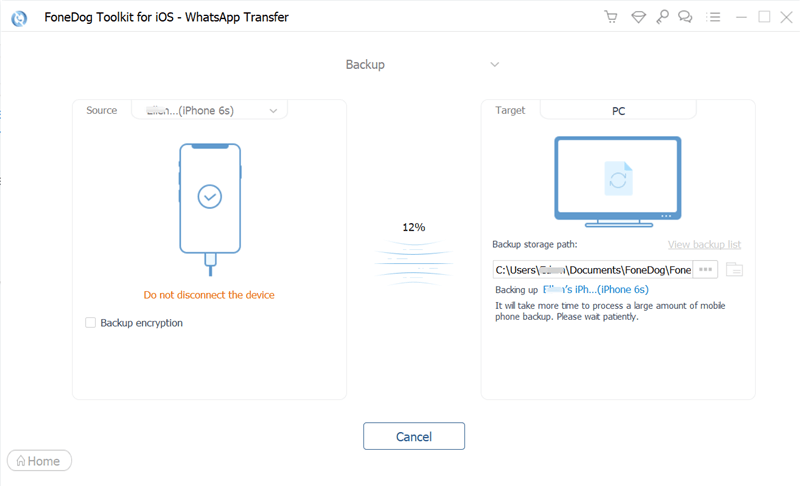
People Also Read[2022 SOLVED] WhatsApp Restore From iCloud Not WorkingA Guide on How to Delete WhatsApp Videos from iPhone in 2022
This guide has given you the top ways to backup WhatsApp without Google Drive. We taught you how to back up your WhatsApp data to iCloud using an iPhone or an iPad. The process of using automatic backups was also given.
Finally, we talked about how to back up your WhatsApp data to the computer using FoneDog WhatsApp Transfer. It’s a great way to back up, restore, and transfer WhatsApp data. You can grab it from FoneDog.com to ensure that your data from WhatsApp won’t be lost!
Leave a Comment
Comment
Hot Articles
/
INTERESTINGDULL
/
SIMPLEDIFFICULT
Thank you! Here' re your choices:
Excellent
Rating: 4.8 / 5 (based on 83 ratings)