

By Nathan E. Malpass, Last updated: July 22, 2017
This article will show you on how to recover lost contacts in your Huawei Mate 9 or any Android Phone in a simple and understandable way. So, worry no more! Your problem will end in a jiffy!
Part 1. Introduction of Huawei’s Mate 9Part 2. Ways for Settle of Restore ContactsPart 3. Video Guide: How do We Retrieve Contacts from Huawei Devices?
Huawei’s Mate 9 is a phone that can compete with Samsung’s latest version of the Note series and iPhone7. However, Huawei’s Mate 9 phone has a bit of a downer. According to customer’s reaction, the touch sensitivity of the phone sometimes does not feedback, and some say that the phone abnormally detects something and do crazy things like its being touched.
A software bug? Or the phone has a problem? No one knows. But, one thing is for certain, this problem sometimes leads to accidents. And when I say accidents, this means that the phone sometimes deletes the contacts or your clients.
It’s a bummer having this kind of situation, actually. So, if you are looking for a solution, then you are at the right place. The solution for your problem comes in Two (2) Options. First is the use of a backup file. And if you missed having a backup due to a very busy schedule or just because of your tardiness, then don’t panic. In Four (4) very easy steps, your problem will vanish. Four (4) easy steps to retrieve your lost contacts and clients.
Even beginners approve this process and amateurs refer it. All you have to do is acquire a good recovery software. And what software would that be, you ask? Well, that software would be FoneDog toolkit – Android Data Recovery Software. Having this toolkit in your device makes you worry-free in the case of any accidental deletion of your clients and contacts.
The first rule of having important files is to save them, surely that would be it. But somehow, we should not be over confident by just saving it. Knowing that it is safe does not ensure us of not losing it. So, making a backup file in your files should be necessary. Backing up files does not take too much effort, you can save your files to other devices in case the other one would be broken accidentally.
Another way of making a backup file would be the old-school-write-it-on-paper. I know it sounds too much, but by doing this, you can be safe and relieve yourself from restoring your data, in case it gets, lost – again.
However, the choice is still yours. Making a backup data or look up into this article to retrieve it again. Just a friendly information, if ever your data is deleted, don’t add or update new data or simply just don’t use the device. Adding or writing new data would mostly lead to overwriting the old data and you might not be able to retrieve the lost data or information.
In this developing and progressing world, a lot of data recovering software(s) are popping up in the market. Competing which would be the best. But above all those, one did outshine everything, and that would be the FoneDog toolkit – Android Data Recovery.
With just a little donation, the software would guarantee a 100% data recovery. FoneDog toolkit has been spread throughout the globe through friends and social media by Android gadget users. Gadget enthusiasts admire the software and even suggests that FoneDog toolkit must be used by Android users as it is the best Data Recovery Software there is in the market.
FoneDog toolkit – Android Data Recovery Software is the first data recovery software made for Android phones and tablets. The software is not just Huawei’s Mate 9 compatible actually. The software is amazingly and astonishingly compatible to more than 6000 other android devices that are present in this time. This software, the FoneDog toolkit – Android Data Recovery Software is like a match made for your android phone. It can recover almost all lost and deleted files in your device like app messages(you can click this link to learn how to recover deleted text messages on Android: https://www.fonedog.com/android-data-recovery/5-steps-recover-deleted-text-messages-android.html), contacts, photos, videos, documents, audios can be recovered.
Step 1: Download and Install FoneDog Toolkit – Android Data Recovery
To start the recovery procedure, you have to download the program on their official website. You can avail the free trial or purchase the software. Once you are done downloading the software, you can now install it to your computer. Wait for a couple of minutes until the install action procedure is complete; Click start to open the program.

Step 2: Enable the USB Debugging Option on Huawei Mate
Connect your device to your personal computer. It is essential to get your device be acknowledged by your computer so that FoneDog Toolkit – Android Data Recovery software can scan your deleted files. Once your device is recognized by your computer you can see your device’s name on your computer. Take note, you have to ensure that the USB Debugging Option is turned on in your device. Settings > About phone then, tap your device Build number to unlock Developer options.
The Developer Option will appear after you tapped 7 times. Click Developer Options then enable the USB Debugging option.
Step 3: Select Contacts Type
If your device is recognized by the software, you can now choose what kind of file you wish to retrieve. Click "Next" to start the procedure.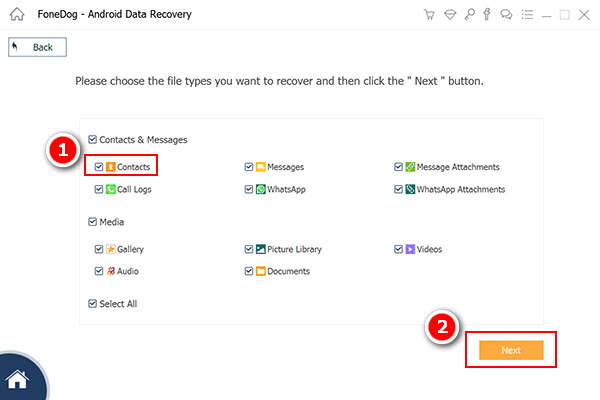
Step 4: Start Scanning on Your Huawei Mate Phone
After that click "Next" to start the scanning procedure. Wait for a moment and you will view your deleted contacts soon.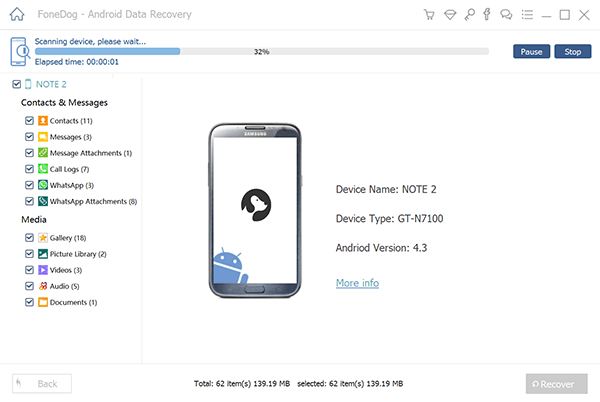
Step 5: Restore Contacts from Your Huawei and Preview it from Your Computer
After the scanning process is complete, you can view the scanned files in FoneDog Toolkit – Android Data Recovery software. They are already categorized by their groups; this will help you to locate your files faster. Check the item you want to restore. Lastly, click "Recover" and create a new folder to save them on your personal computer.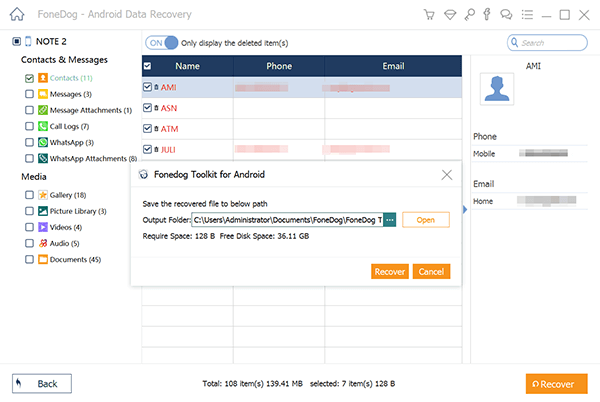
Also Read:
Recover Deleted Text Messages from Huawei Mate
Restore Deleted Data from Android
Leave a Comment
Comment
Android Data Recovery
Recover deleted files from Android phone or tablets.
Free Download Free DownloadHot Articles
/
INTERESTINGDULL
/
SIMPLEDIFFICULT
Thank you! Here' re your choices:
Excellent
Rating: 4.5 / 5 (based on 85 ratings)