

By Adela D. Louie, Last updated: September 3, 2017
Do you want to Find and restore missing or deleted files? Have you ever experienced these situations? You open up your phone go to your gallery to find a photo of you and your friends and then not being able to find it? Or this. You downloaded a very important document you need for work and then you go look for it only to find it missing? What happened? Where did they go? Is there any way of getting them back.
Missing files is actually a very common phenomenon for iPhone users. A very common and painful problem. If you have ever been in this situation then you know exactly how much a pain losing files is. Anything on your phone can go missing. Photos, videos, audios, messages, notes, call history, contacts, etc. Data loss will be one of the worst things you will ever experience as an iOS device user.
Why does this happen and how?
There are actually a lot of things that can cause your files to become missing. Here are some of them.
Whatever the reason, a lot of things can make you lose all your files on your iOS device. So how do we avoid data loss then? The simplest answer is to backup. Backing up files is the reliable way to avoid a situation such as this. Make it a regular habit to backup files in order to make sure that you will never lose your files.
If you don’t regularly backup your files, then you will have a problem. But don’t worry there are ways to find your missing files, and recover them. One thing to remember though when you find out that you are missing some files, make sure to recover them as soon as possible.
There are lots and lots of ways to recover missing files on your iOS device. But perhaps the best way to find and recover these missing files is to use is FoneDog toolkit – iOS Data Recovery.
FoneDog toolkit – iOS Data Recovery has been considered by tons and tons of people as the best choice for iOS data recovery. FoneDog iOS Data Recovery is considered the best, has been highly rated, with a lot of 5-star reviews by lots of iOS device users. FoneDog supports the latest iOS 11 devices, including iPhone X, iPhone 8, iPhone 8 Plus.
FoneDog toolkit – iOS Data Recovery will enable you to find and retrieve all kinds of files such as Contacts, Messages, Call history, Notes, Photos, Video, Calendar, Reminder, WhatsApp messages, Messenger, Voice memos, Voicemail, Safari bookmarks, App's photos, App's video, App's documents. When you use FoneDog iOS Data Recovery, you will be able to find and recover files that have been lost due to the reasons mentioned before.

Recover Lost Data from iOS Device Directly -- Option 1
 Recover Lost Files from iTunes Backup -- Option 2
Recover Lost Files from iTunes Backup -- Option 2
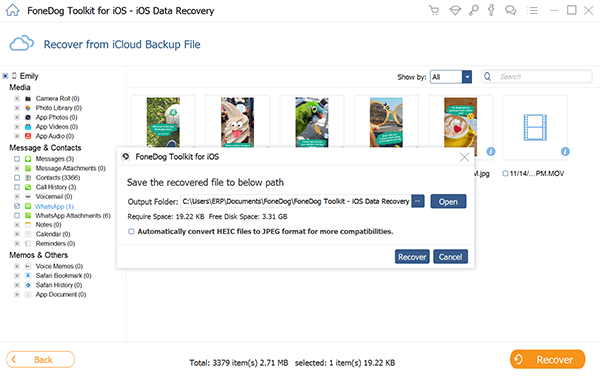
Restore Missing Files from iCloud Backup -- Option 3
There you have it. Using FoneDog toolkit – iOS Data Recovery is the easiest and quickest way to find and recover missing files. Any thoughts? We’d love to hear them!
Leave a Comment
Comment
iOS Data Recovery
3 Methods to recover your deleted data from iPhone or iPad.
Free Download Free DownloadHot Articles
/
INTERESTINGDULL
/
SIMPLEDIFFICULT
Thank you! Here' re your choices:
Excellent
Rating: 4.6 / 5 (based on 57 ratings)