

By Adela D. Louie, Last updated: July 17, 2024
Who isn’t aware of Discord? It’s a popular platform that’s widely used for communication purposes. Most gamers and even professionals are fond of using it. The features of the app when it comes to video, voice, and text are advantageous to many.
However, though good enough, some users have reported problems like the “Discord crashing” issue, or even microphone not working issue. If you are one of them, and you’d like this to be addressed right away, you may refer to the solutions we have shared in this post. Apart from the fixes, we’ll also briefly enumerate the possible causes of the problem. So, let’s begin!
Part 1. Why Is Discord Crashing?Part 2. How to Solve the “Discord Crashing” Issue?Part 3. Bonus Tip: How to Record on DiscordPart 4. Conclusion
Finding out the possible causes of the “Discord crashing” issue is also vital for most users. Thus, we have listed some of them in this section.
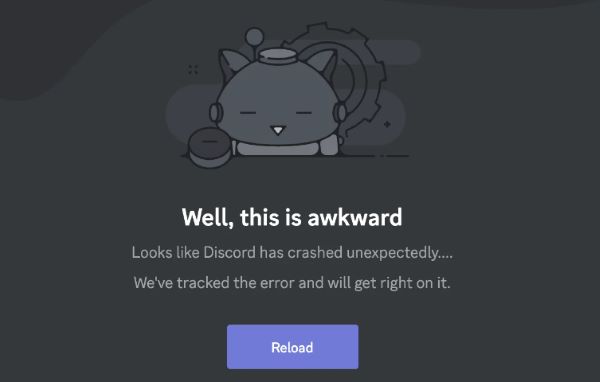
Again, the above-mentioned are only some of the possible reasons behind the “Discord crashing” issue. There could still be more and others. Now, let’s move into checking what we can do to address this dilemma.
Being aware of the cause of the “Discord crashing” issue won’t be enough. You’ll need to learn how you can have it resolved. Various methods that you can try are highlighted in this section for your easy reference.
It is recommended that you try to end Discord processes via the Task Manager menu. You can reopen it after a few minutes to see if the problem has been resolved.
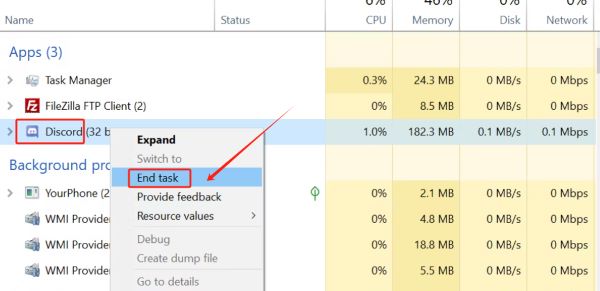
To fix the “Discord crashing” issue, you may also try disabling the “Hardware Acceleration” feature. This function is responsible for enhancing your PC’s performance. When it malfunctions, it might cause some apps like Discord to crash. Switching it off can be done as a troubleshooting step.
The custom keybinds could also be the culprit of the “Discord crashing” dilemma. Considering deleting it, especially when you notice that the app keeps on crashing while this function is being used could be the key to solving the problem. To do so, here’s what you need to follow.
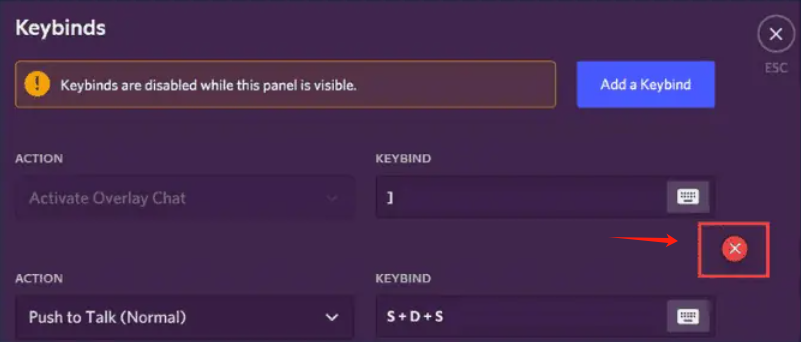
Avoiding the use of Beta features on Discord could lessen the chance of the app crashing. Doing so will let the user have a more stable version of the app while in use. This is indeed a good option to try to fix the “Discord crashing” dilemma.
It was previously mentioned in the first part that one of the possible reasons why the “Discord crashing” issue keeps on occurring is because of the accumulated caches of the app. Clearing them can help address the problem. These are the steps that must be taken.
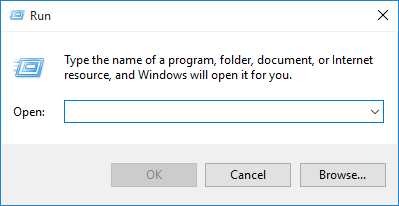
One of the most basic fixes behind all issues on all apps could be their outdated versions! In the case of Discord, it’s also worth trying to update it to see if it’ll solve the “Discord crashing” issue.
Apart from the solutions shared here, there are still other ways to address the “Discord crashing” problem. Highlighted here are some of the most effective and most commonly used.
Upon addressing the issue with Discord’s functionality, if you happen to be looking for a way to record your Discord activities, then look no further! Professional apps like the FoneDog Screen Recorder can help you out.
It’s a tool that’s capable of recording your Discord audio, screen, and even webcam! It has numerous features that can be utilized while recording is ongoing. Its interface is so simple that nobody will feel burdened while it’s in use. More so, it’s compatible with Mac and Windows PCs!
Free Download
For Windows
Free Download
For normal Macs
Free Download
For M1, M2, M3
Just in case you need a reliable recorder, keep in mind that you can always use the FoneDog Screen Recorder!
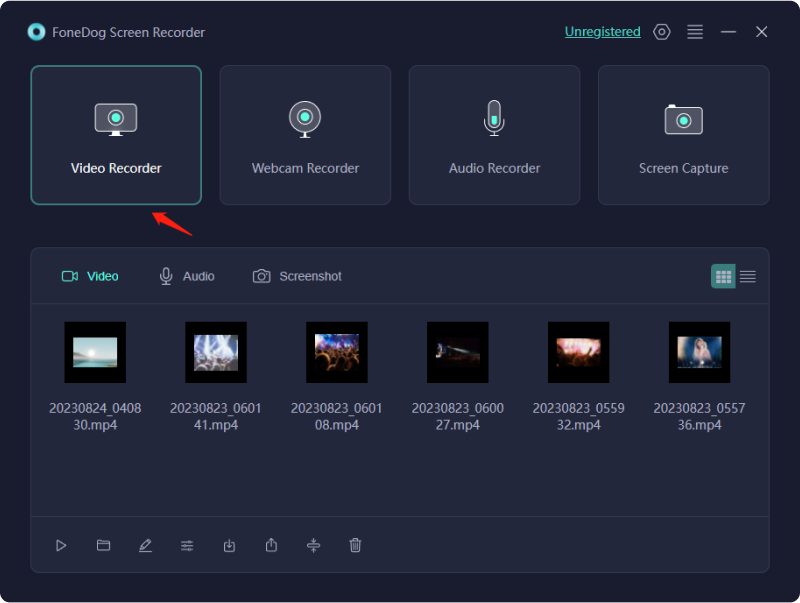
People Also ReadComplete Guide: Solve “Discord Stream No Sound” [12 Ways]Easy Guide: How to Stream Nintendo Switch on Discord (2024)
Hopefully, you’ll now be able to address the “Discord crashing” problem upon reading the fixes that we have shared in this article. Don’t worry too much as there are lots of workarounds that you can try! Additionally, if you’ll be needing a reliable screen recording app, don’t forget how great the FoneDog Screen Recorder is as previously mentioned as well!
Leave a Comment
Comment
Screen Recorder
Powerful screen recording software to capture your screen with webcam and audio.
Free Download Free DownloadHot Articles
/
INTERESTINGDULL
/
SIMPLEDIFFICULT
Thank you! Here' re your choices:
Excellent
Rating: 4.7 / 5 (based on 63 ratings)