

By Adela D. Louie, Last updated: June 27, 2024
Have you ever desired the ability to preserve your preferred Netflix episodes and films for offline viewing? This post will explore the process of how to record Netflix with OBS, which is a popular open-source streaming software preferred by viewers and content creators around. If you have a strong interest in archiving a highly addictive series, collecting unforgettable moments from movies, or gathering footage for your upcoming video project, we have everything you need.
Learn the procedures and key recommendations for easily capturing Netflix content with OBS. Join along as we elucidate this potent instrument and enable you to assume command over your entertainment session like no before!
Part 1. Overview: What Is OBS?Part 2. How to Record Netflix with OBSPart 3. Best Alternative for Recording Netflix Videos on PCPart 4. FAQsConclusion
The OBS Studio stands out as one of the most commonly utilized streaming tools. This professional-grade video recording software offers advanced editing features without any cost. Its exceptional screen capturing abilities can significantly streamline your video recording and live streaming tasks. Given its web-based nature and free availability, a stable internet connection is imperative for optimal performance.
Whether capturing your entire screen or selecting specific sections, OBS facilitates effortless recording. Its versatility extends to unlimited Netflix series or movie captures, unrestricted by any limitations. Moreover, OBS Studio enables recording not only Netflix content or windows but also webcam and microphone inputs. Users have the flexibility to select desired applications and audio sources for streaming purposes.
When it comes to obtaining OBS Studio, individuals can discover complimentary options for acquiring it on Windows, also in Mac or even in Linux platforms. Consequently, this application demonstrates strong functionality even when users stream on less powerful computers.
For those seeking guidance on how to record Netflix with OBS, this section fully offers straightforward and beneficial instructions. Refer below for the detailed steps on how to accomplish this task:
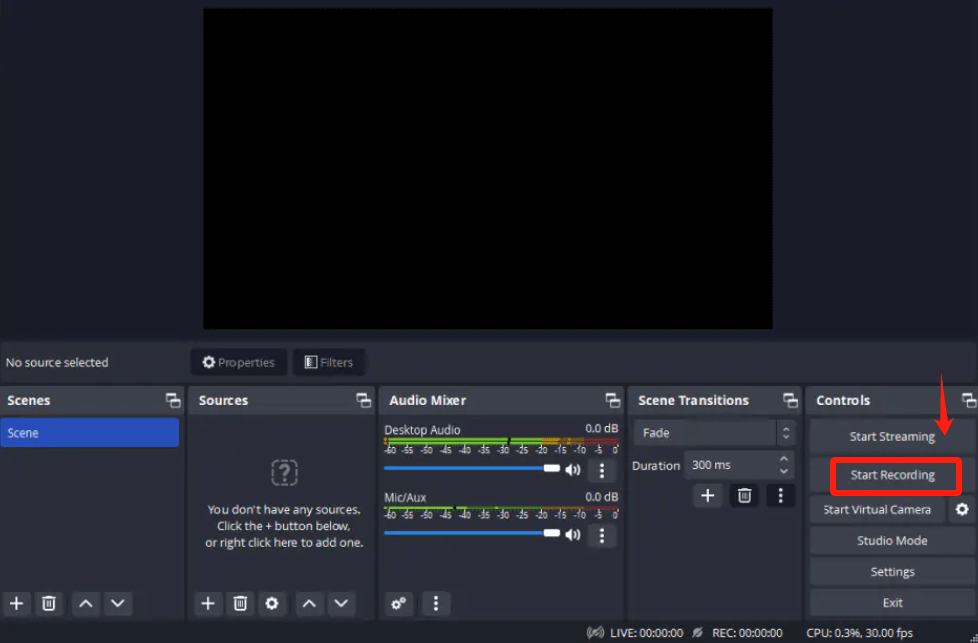
If your smartphone operates on Android 10 or even more recent iteration, you possess the capability to capture Netflix content using the integrated screen recorder feature. Alternatively, if your device lacks this functionality, you will need to procure an Android screen recording application such as AZ Screen Recorder. Here are the steps to follow:
There exists a completely cost-free method to capture films from Netflix on an iPhone utilizing the iOS screen recording feature. Should your iPhone operate on iOS 11 or even within the newer, you have the capability to capture video from Netflix through a straightforward process as outlined below:
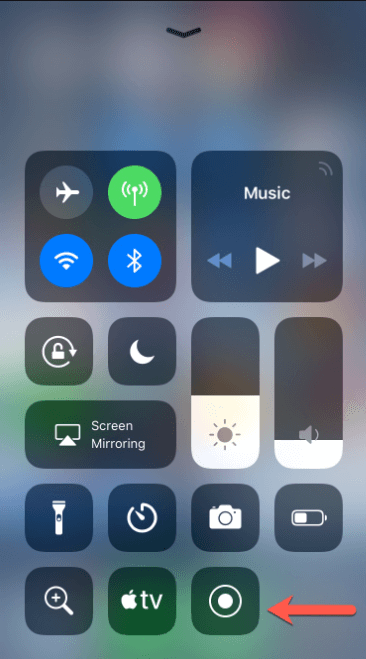
The FoneDog Screen Recorder is the best option for capturing Netflix videos within a computer because of its smooth performance and numerous capabilities. Users may easily capture Netflix material in high quality using configurable settings, guaranteeing a seamless and comfortable recording experience.
FoneDog Screen Recorder is the leading choice for saving Netflix films on PC because to its easy-to-use interface as well as dependable performance. This provides an expedient option to users who require to record films.
Free Download
For Windows
Free Download
For normal Macs
Free Download
For M1, M2, M3
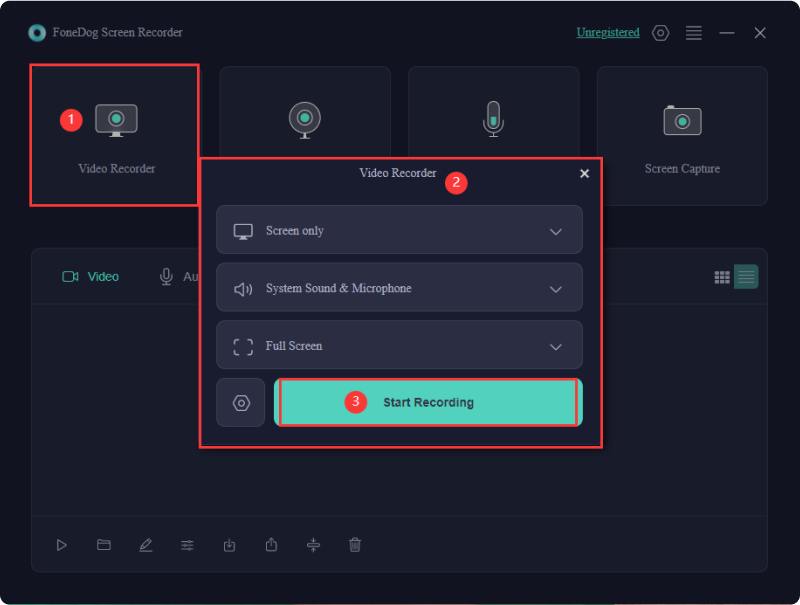
If you opt for viewing Netflix content on Edge or Chrome with hardware acceleration enabled, you will encounter a black screen in your recordings due to privacy protocols. Consequently, you would then need an alternative screen recording tool to capture Netflix content while it plays. It is recommended to avoid utilizing online screen recording platforms.
Certainly. OBS Studio imposes no time constraints on your recording sessions, as it is freely available. However, the lengthier your recordings, the more storage space they will consume on your computer. It is advisable to designate a specific location for storing your recordings in advance.
People Also ReadWhy Can't I Screen Record Netflix? Here are the Fixes! [2024]
In conclusion, while OBS presents a viable option for recording Netflix content with its features, it may pose technical challenges and require additional setup. Ultimately, the effectiveness of these steps depends on user preferences and technical proficiency to record Netflix with OBS. Exploring alternative as FoneDog Screen Recorders can offer flexibility and more streamlined for capturing Netflix videos. Happy Chilling and Recording!
Free Download
For Windows
Free Download
For normal Macs
Free Download
For M1, M2, M3
Leave a Comment
Comment
Screen Recorder
Powerful screen recording software to capture your screen with webcam and audio.
Free Download Free DownloadHot Articles
/
INTERESTINGDULL
/
SIMPLEDIFFICULT
Thank you! Here' re your choices:
Excellent
Rating: 4.6 / 5 (based on 83 ratings)