

By Adela D. Louie, Last updated: June 28, 2024
Want to share your amazing Nintendo Switch gaming sessions on Discord? Look no further! This guide will help you turn your solo gaming into exciting group experiences. Whether you're new to streaming or a tech-savvy gamer, we offer clear and simple instructions on how to stream Nintendo Switch on Discord. Get ready to showcase your gaming skills in real-time on Discord!
Part 1. Main Reason Why Stream Nintendo Switch on DiscordPart 2. How to Screen Record Live Nintendo Streaming on PCPart 3. How to Stream Nintendo Switch on DiscordPart 4. FAQsConclusion
Through streaming Nintendo Switch games on Discord, gamers can enjoy a blend of community building, audience interactions as well as cost-effective broadcasting, all within a platform many are already familiar with. Here are primary reasons why people choose to stream Nintendo Switch games on Discord:
FoneDog Screen Recorder is an optimal tool for capturing live Nintendo Switch streams on PC. It allows seamless recording of gameplay with high-quality output at up to 60 frames per second. Featuring user-friendly controls and versatile settings, it ensures smooth and efficient recording sessions, ideal for both personal use and content creation purposes.
Free Download
For Windows
Free Download
For normal Macs
Free Download
For M1, M2, M3
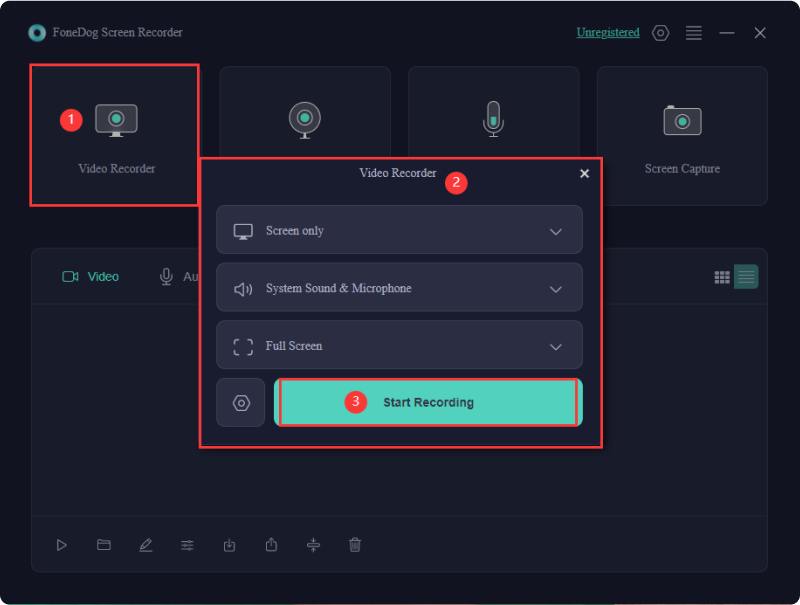
This section of the article will provide you with a detailed, sequential breakdown of how to stream the Nintendo Switch console on Discord. Please review and follow each step carefully on how to stream Nintendo switch on Discord.
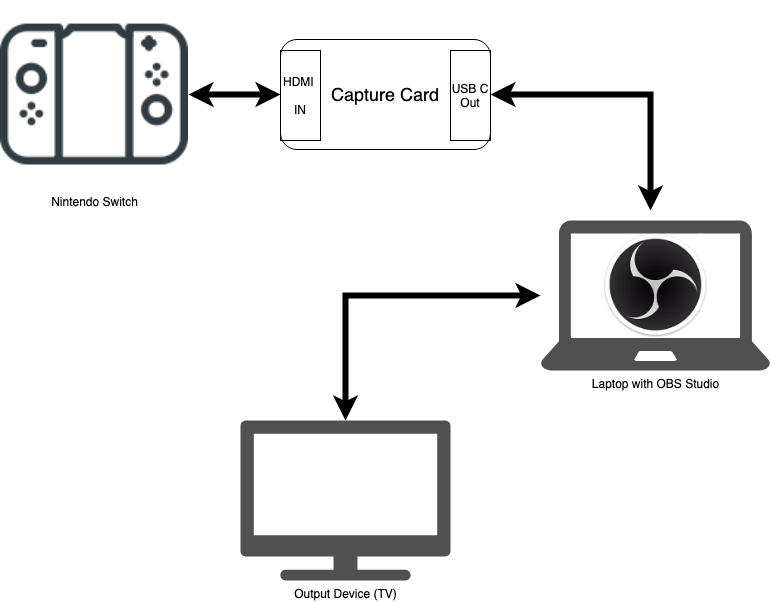
Just simply head over their official websites and from there download and simply setup it within the device that will be used into the streaming.

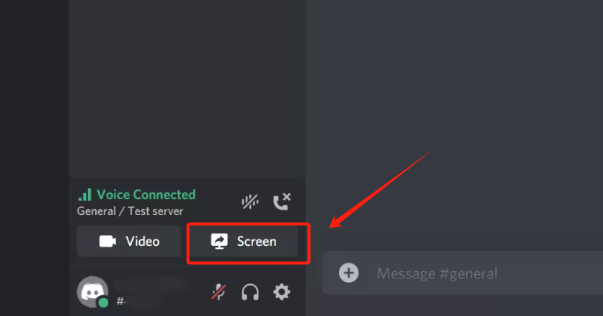
Yes, any capture card with such of HDMI input can connect the Nintendo Switch console into the computer for Discord streaming.
A high-end computer can improve stream quality, but it's not essential. A computer capable of running third party app like FoneDog Screen Recorder and Discord simultaneously will suffice for streaming Nintendo Switch gameplays.
In order to stream the Nintendo Switch games on Discord, it ultimately is necessary to have this Discord server along with a properly configured channel.
Yes, you have the option to integrate a webcam as well as microphone to enhance your stream with commentary along with a personalized touch.
As long as you own Nintendo Switch and follow copyright policies, you can stream game over Discord. Still, to ensure that the rules of the game are observed, one should closely review them.
People Also Read(2024) How to Record Gameplay on Switch without Time LimitsEffortless Guide on How to Record PS3 Gameplay with USB
Overall, ensuring a stable connection and following each step carefully to know how to stream Nintendo Switch on Discord you can share your gameplay effectively. With proper setup, you can enjoy your Switch experience seamlessly, enhancing your gaming and social interactions.
Streaming Nintendo Switch using Discord or FoneDog Screen Recorder offers a great way to share gameplay experiences and connect with others in real-time. Happy Streaming!
Free Download
For Windows
Free Download
For normal Macs
Free Download
For M1, M2, M3
Leave a Comment
Comment
Screen Recorder
Powerful screen recording software to capture your screen with webcam and audio.
Free Download Free DownloadHot Articles
/
INTERESTINGDULL
/
SIMPLEDIFFICULT
Thank you! Here' re your choices:
Excellent
Rating: 4.9 / 5 (based on 106 ratings)