

By Adela D. Louie, Last updated: July 3, 2024
Ready to transform your Windows 10 PC into a dedicated recording studio? Whether you want to become a vlogger or just record important moments, this guide has you covered.
Discover the best free webcam recording software for Windows 10, making it easy to capture, edit, and share your moments with the world. We'll walk you through the top choices so you can find the perfect option for your needs. Get ready to unleash your creativity and start your journey as a content creator!
Part 1. The Best Free Webcam Recording Software for Windows ComputerPart 2. 12 Free Webcam Recording Software for Windows 10Part 3. FAQsConclusion
FoneDog Screen Recorder functions as a standout, free-of-charge webcam recording tool specifically designed for Windows 10 users. This enables users to easily record their webcam activity with accuracy and sharpness. Featuring user simplified control, it guarantees effortless recording activities.
FoneDog Screen Recorder is an exceptionally versatile application that is essential for Windows 10 users who need top-notch webcam recording capacities, regardless for personal or commercial use. This program is available at no additional charge.
Free Download
For Windows
Free Download
For normal Macs
Free Download
For M1, M2, M3
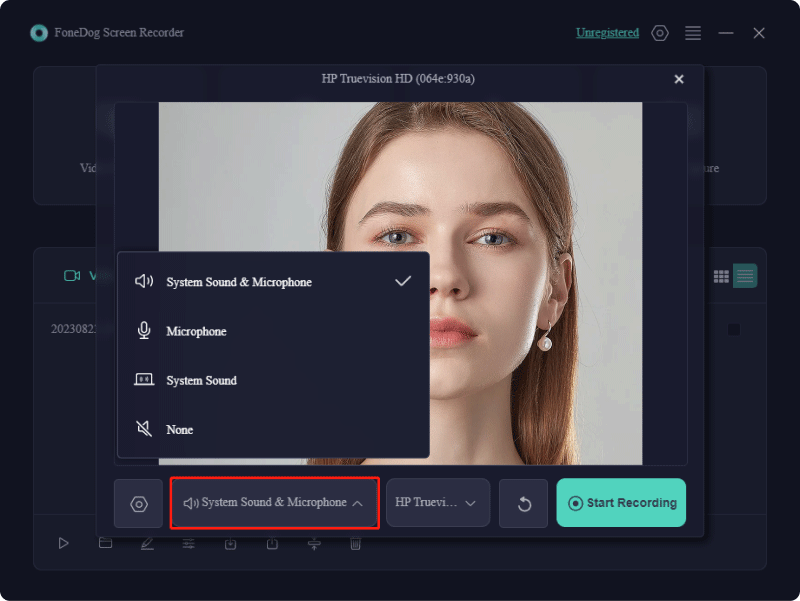
There exists a diverse array of available choices for no-cost webcam recording applications. Certain selections listed beneath are exceedingly simplistic, while others offer varied functionalities enabling you to stream, capture, and modify your videos according to your preferences. Explore these options below!
Webcamoid presents itself as a convenient tool for capturing webcam footage, featuring an intuitive interface. Employ it to capture video clips or snapshots from various webcams or your computer screen. Throughout your usage, you have the capability to modify webcam configurations, such as luminosity and sharpness, and integrate distinctive visual enhancements, such as vibrant hues or monochrome filters.
Advantages:
Disadvantages:
Ideal for: Novices seeking uncomplicated, cost-free webcam software for crafting straightforward visual content.
This webcam recording tool offers essential functionalities necessary for crafting visually appealing videos, coupled with a selection of innovative features. It presents an enjoyable application experience, eliminating the necessity for formal film education to generate compelling content using solely your webcam as well as locally stored media. For those new to content creation, this software serves as an excellent introductory platform for acquiring foundational skills.
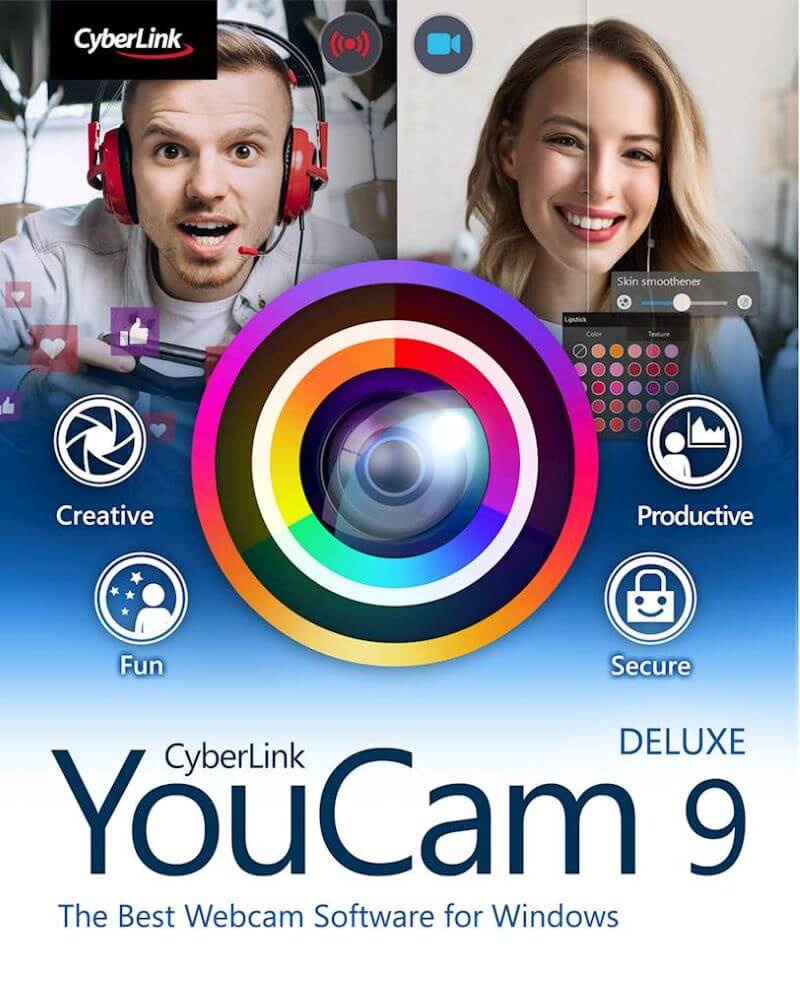
Advantages:
Disadvantages:
Ideal for: Windows users seeking compatibility with Zoom as well as those similar video messaging applications.
Logitech Capture serves as versatile webcam software designed for both streaming and capturing video footage from your webcam. It provides the capability to capture content from two distinct webcams, your desktop, or a specific application window. This webcam software presents six diverse viewing modes for seamless transitions.
Advantage: Facilitates both streaming and recording of webcam content, offering various image adjustments and virtual configurations for customization.
Disadvantage: This application is becoming incompatible for Mac users and will not receive future updates across all personal computing platforms.
Ideal for: Individuals utilizing Windows-based computers seeking to stream engaging videos with virtual effects online, albeit with somewhat limited editing functionalities.
Active Webcam enables swift capture of images or video using your camera, eliminating the need for intricate configurations. Conversely, it presents distinctive benefits for individuals concerned about security.
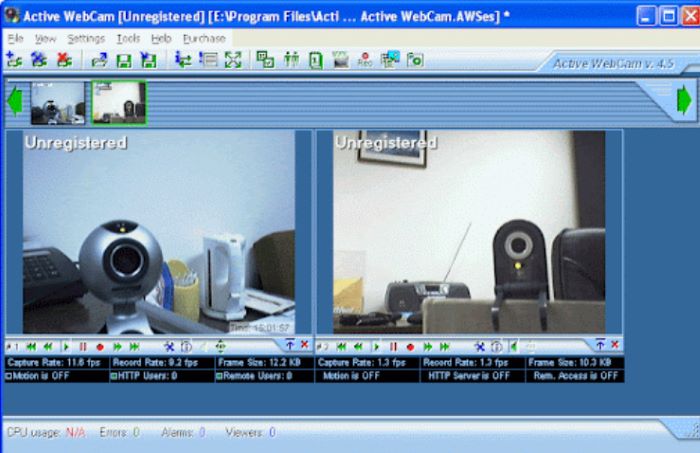
Advantages:
Disadvantages:
Ideal for: Individuals seeking to integrate their webcam into a surveillance setup
For individuals who engage in photography and possess Sony cameras, the Imaging Edge Webcam software might pique your interest. This complimentary software empowers you to employ a Sony camera as a webcam by establishing a connection with your personal computer. It was introduced a few years back in response to the clamor for software capable of transforming a camera into a webcam.
Imaging Edge can be linked to live streaming or web conferencing services. However, users have reported that the software can be temperamental and challenging to operate, occasionally leading to automatic shutdowns of the DSLR camera.
Advantage: Potential for exceptionally high-quality video, offering greater control over image settings.
Disadvantage: Imaging Edge is rather rudimentary and primarily serves streaming purposes, lacking the capability to record or edit videos.
Ideal for: Individuals in possession of a Sony DSLR camera seeking to utilize it for high-quality streaming purposes.
The HP Camera Software enables users to capture video clips with improved clarity during online conferences as well as indeed exclusively to enhance such performance of its integrated HP webcams on Windows or even desktops as well.
Advantage: Enhances image clarity compared to using the webcam independently.
Disadvantages:
Ideal for: Individuals who possess an HP laptop or desktop and aim to produce straightforward videos without the need for an extensive editing platform.
Although novice users can navigate this software effectively, it encompasses all the necessary functionalities for producing polished videos. It captures audio and video from diverse sources, granting users direct manipulation over numerous parameters.

Advantages:
Disadvantages:
Ideal for: Users that seeking a media switcher facilitating smooth transitions between video sources
The camera software developed by Microsoft, known as the Windows camera app, serves as their proprietary tool for capturing images as well as indeed such of those videos. One notable feature is its automatic stitching capability, enabling users to pause and resume recordings at their convenience.
Advantages:
Disadvantages:
Ideal for: Devices operating on Windows 10 and newer versions.
NCH software or we can also call “Debut Video Capture Software” offers versatile utility across various fronts. It facilitates live streaming from multiple sources including webcams, computer screens, and external devices. Furthermore, it provides extensive customization options such as adjusting colors, resolutions, incorporating text overlays, buttons, and more.
Advantages:
Disadvantage: The unpaid edition imposes watermarks.
Ideal for: Device with seamless operation on both Windows PCs and Mac systems.
Webcam Fun is webcam software enabling users to capture amusing self-portraits through the application of trendy filters and unique effects. These images can be easily distributed among peers and relatives via various social platforms.
Advantages:
Disadvantages:
Ideal for: Windows users seeking browser-based webcam recording capabilities
SplitCam is an impressive webcam recording application offering an array of captivating webcam enhancements and immersive 3D masks. Ideal for both video streaming and video conferencing, it enables users to broadcast a single video source across numerous applications or live streaming platforms concurrently.
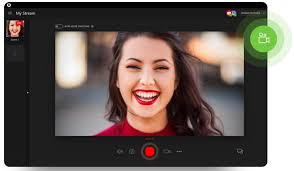
Advantage: Engaging virtual effects for live video broadcasts, catering to those seeking entertainment
Disadvantage: Lacks editing functionalities
Ideal for: Individuals aiming to produce video content enriched with virtual effects, such as YouTubers, or maybe even inject amusement into meetings and conferences with stickers and assorted live effects.
Due to the transition to increased remote work, the popularity of external webcams has surged. They offer superior image and audio features compared to built-in laptop or smartphone cameras. NexiGo Webcams, renowned for their quality, are available across various price ranges. However, NexiGo Webcam Software exclusively supports these webcams and primarily facilitates streaming.
Advantage: For users of NexiGo webcams, the software enables seamless streaming of high-resolution video and audio.
Disadvantage: Restricted to NexiGo's external webcam line, the software is straightforward and primarily designed for top-notch video conferencing.
Ideal for: NexiGo webcam owners seeking to exclusively stream video content, as the software lacks recording or editing functionalities.
People Also Read5 Ways on How to Record Gameplay on PC [Windows 10]5 Ways! How to Record Screen on Windows 10 without Xbox
In conclusion, free webcam recording software for Windows 10 offers users the opportunity to capture memorable moments and create engaging content effortlessly. While each software may have its unique features and limitations, they collectively provide accessible and versatile tools for users to express their creativity and enhance their digital presence.
Leave a Comment
0 Comment
Screen Recorder
Powerful screen recording software to capture your screen with webcam and audio.
Hot Articles
/
INTERESTINGDULL
/
SIMPLEDIFFICULT
Thank you! Here' re your choices:
Excellent
Rating: 4.6 / 5 (based on 88 ratings)