

By Adela D. Louie, Last updated: November 6, 2017
Do you have any ideas about recover deleted WhatsApp Photos from iPhone8/8Plus? I just deleted some vital pictures from WhatsApp, how can I get back deleted WhatsApp photos?
WhatsApp is an application for an instant message that we use on our mobile devices like iPhone 8/8 Plus. For many iPhone users, sharing photos, videos or having a group chat through WhatsApp messaging is one of the perks that the iPhone 8/8 Plus have. But have you ever experienced that you accidentally deleted all your photos from your WhatsApp application? Or maybe, those photos went gone because of other reasons.
Some iPhone users may know how to back up their photos or other media file from WhatsApp but you may still have difficulty recovering them. They might also try many ways to recover deleted WhatsApp messages from their iPhone.
Some of the facts that you might encounter n recovering them are when you delete and reinstall WhatsApp because this can cause data loss on your iPhone. Or maybe when your WhatsApp photos/videos will not restore or your photos just show you a question mark sign when you wipe your iPhone.

Recover Deleted WhatsApp Pictures from iPhone8/8Plus
Well, you don’t have to worry anymore. We will show you how to recover those deleted photos from your WhatsApp on your iPhone 8/8 Plus device by using the FoneDog iOS Data Recovery Tool.This tool can help you in the easiest way possible and will give you a 100% success rate on recovering those deleted photos on WhatsApp from your iPhone 8/8Plus device. We will be showing you here ways to recover them. This program will let you easily extract and recover your WhatsApp photos from your iPhone 8/8 Plus backup.
PART 1: DOWNLOAD AND INSTALL FONEDOG IOS DATA RECOVERY TOOLPART 2: RECOVER DELETED IPHONE 8/8 PLUS WHATSAPP PICTURES FROM ITUNES BACKUPPART 3: RESTORE IPHONE WHATSAPP DELETED PHOTOS FROM ICLOUD BACKUPPART 4: SAVE IPHONE WHATSAPP PHOTOS AUTOMATICALLY/MANUALLY ON IPHONE 8/8PLUSPART 5: VIDEO GUIDE: HOW TO EXTRACT DELETED WHATSAPP PHOTOS FROM IPHONE8/8PLUS?PART 6: CONCLUSION
As a start in recovering your deleted photos, you need to download the FoneDog iOS Data Recovery tool to your computer. You can download the program from our official website. This program is compatible with either a MAC or a Windows computer. After downloading, install the program and we are ready to start recovering your deleted photos from WhatsApp.Then choose "Recover from iOS Device" from the left tab and click "Start Scan".

Install and Run FoneDog iOS Data Recovery--Step1
After launching the program, we start recovering deleted WhatsApp photos from your iPhone 8 device and then click on “Recover” button to get them back.
Also Read :
How to restore deleted WhatsApp messages from iPhone Devices?
How to recover removed SMS from iPhone without backup?
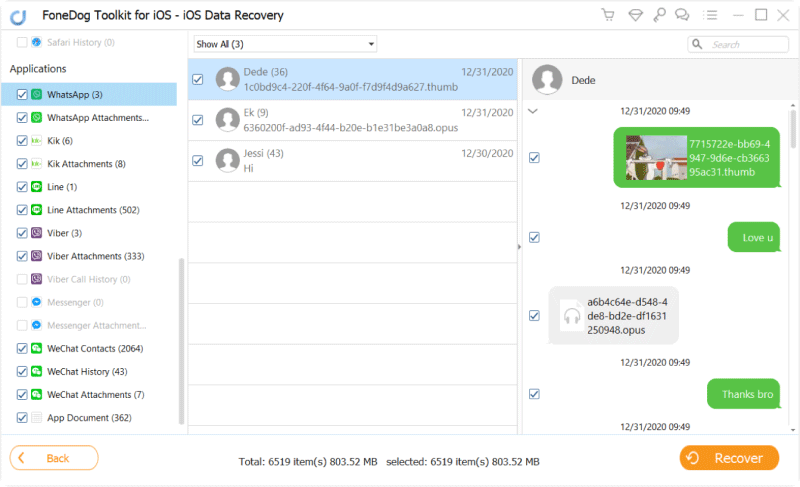
Retrieve Deleted WhatsApp Photos from iPhone Devices--Step2
Launch the FoneDog iOS Data Recovery tool then connect your iPhone 8/8 Plus to your computer and then select “Recover from iTunes Backup File”. Once you click on that, you will be able to see all iTunes backup file. From here you just have to select your iPhone backup file then click on “Start Scan”

Choose the Option of “Recover from iTunes Backup File”--1
Scanning may take a while depending on the photos saved on your WhatsApp. After the program is done scanning, it will display all of your WhatsApp photos as well as your chat history, videos, and audios.
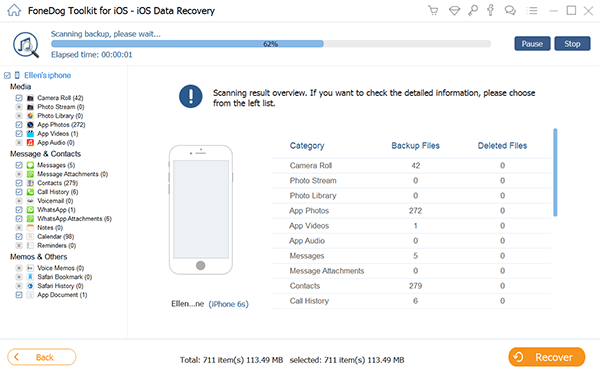
Extract WhatsApp Pictures from iTunes--2
Here, you will now be able to preview all your WhatsApp photos from your iPhone 8/8 Plus device. Just choose “WhatsApp” and “WhatsApp Attachments” from the left panel of your screen. Then after that, select all the photos you want to retrieve and then click on “Recover” button. All your WhatsApp photos will then be recovered and saved on your computer.Related Guide:
Restore deleted photos from iTunes backup
Recover deleted call history from iTunes

Preview and Recover iPhone 8/8 Plus WhatsApp Photos--3
Here, you need to choose “Recover from iCloud Backup Files”. Sign in your iCloud account with the correct credential where you made the backup of your WhatsApp photos.Once you have logged in your iCloud account, just select the iCloud file then click on “Start Scan".

Login into Your iCloud Account--#1
From here, you can now preview and select all the photos from your WhatsApp. Choose all the photos you want to restore and click on “Recover” button at the bottom right corner of your computer screen. Again, all photos will be recovered to your iPhone8/8Plus and it will also be saved on your computer.

Review and Retrieve iPhone WhatsApp Pictures--#3
In this part, this will show you on how to avoid accidentally deleting or unable to restore from backup. This also serves a good way on saving your photos on your iPhone.
Step 1: Save WhatsApp Photos Manually on iPhone 8/8Plus
Here, you have to make sure that WhatsApp is allowed to access the photos App. All you need to do from your phone is:
-go to “Settings” then go to “privacy” then go to “photos” then toggle on the button beside WhatsApp
Step 2: If you receive a photo from WhatsApp, just tap on the photo and choose “save”. This way, the WhatsApp photo will then be saved in your album.
Step 3: Save WhatsApp photo automatically
Here, all you need to do is to turn on the auto-save feature from your WhatsApp. Just open WhatsApp, and then go to “settings” then go to “chats” then toggle on “save incoming media”. If you do this, every time you receive a media file such as photos on your WhatsApp, it will then be automatically saved to your iPhone 8/8Plus.
Always make sure to do backup all your data from your iPhone 8/8Plus to avoid such data loss. Doing this will save you time and you don’t have to panic in this kind of situation. Luckily, we have this amazing program, the FoneDog toolkit - iOS Data Recovery tool, for us to use in terms of recovery these kinds of data from our iPhone. This program does not only recover WhatsApp photos but it can also recover text messages, contacts, photos, videos, and other important things that are saved on your iPhone. You can have this program download on either your MAC or Windows computer and it is very safe to use. This program will not overwrite any of your existing files or data on your phone so you don’t have to worry.This is highly recommended for data recovery and will surely give you a 100% success rate when it comes to recovering lost data. Very user-friendly because with just a few clicks, you will be able to get back those accidentally deleted or lost data from your device.
Leave a Comment
Comment
iOS Data Recovery
3 Methods to recover your deleted data from iPhone or iPad.
Free Download Free DownloadHot Articles
/
INTERESTINGDULL
/
SIMPLEDIFFICULT
Thank you! Here' re your choices:
Excellent
Rating: 4.6 / 5 (based on 58 ratings)