

By Adela D. Louie, Last updated: June 26, 2024
Tired of annoying logos ruining your professional videos or tutorials? Discover the best screen recorders for PC without watermarks. This guide will help you find the perfect tool to effortlessly and skillfully capture every moment without any distractions.
Explore the ideal mix of features, performance, and cost-effectiveness as we dive into the world of watermark-free screen recording options. Enjoy the freedom to create without limitations. Follow this comprehensive guide and elevate your screen recording skills today!
Part 1. Best Screen Recorder for PC without WatermarkPart 2. 15 Screen Recorders for PC without WatermarkPart 3. FAQsConclusion
FoneDog Screen Recorder is an excellent choice for PC screen recording without watermarks. This user-friendly program effortlessly records on-screen actions with outstanding clarity, guaranteeing a polished finish all your recordings.
The standout feature of FoneDog Screen Recorder has been such of watermark-free capability, which effectively removes any undesired visual components from your films. Featuring a wide range of customization possibilities, it enables users to easily capture, modification, and make available footage. It is the optimal option for exceptionally good screen recording regarding PC without watermarks.
Free Download
For Windows
Free Download
For normal Macs
Free Download
For M1, M2, M3
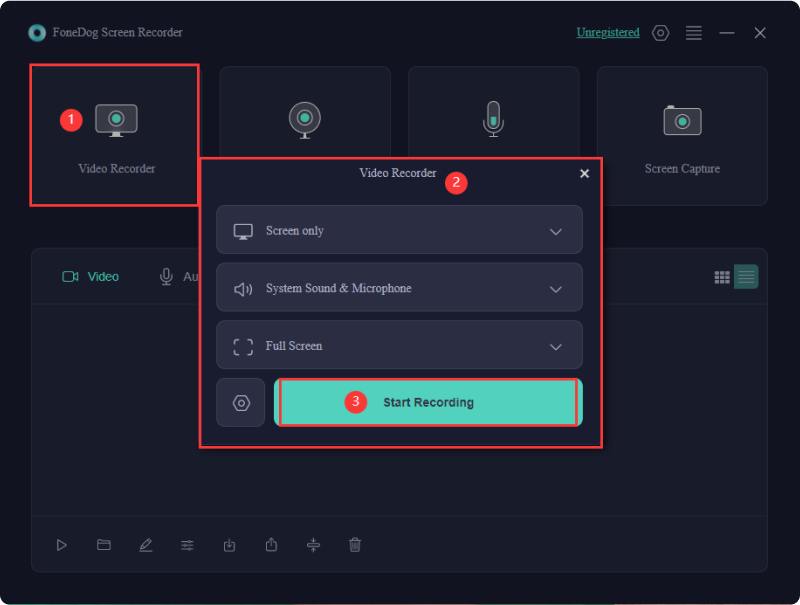
Having an unrestricted screen recording tool without watermarks is crucial for your phone or computer. It offers the flexibility to view content at your convenience, eliminating the need to watch it in real-time. The following highlight essential or best screen recorder for PC without watermark, allowing you to identify the essential features tailored to your requirements.
Fraps stands out as an exceptional PC screen recording tool devoid of watermarks, showcasing exceptional performance in video capturing. Whether producing instructional videos, seizing streaming content, or grabbing screenshots, this Windows screen recorder proves versatile for such endeavors.
Advantages:
Disadvantage: The user interface exhibits a somewhat antiquated design.
If you utilize a Windows 10 computer, consider experimenting with the Windows 10 Game DVR, an embedded screen recording tool devoid of watermarks. Its primary purpose is to assist users in capturing their preferred gaming moments, yet it is versatile enough to record various on-screen activities such as lectures, video calls, podcasts and more.
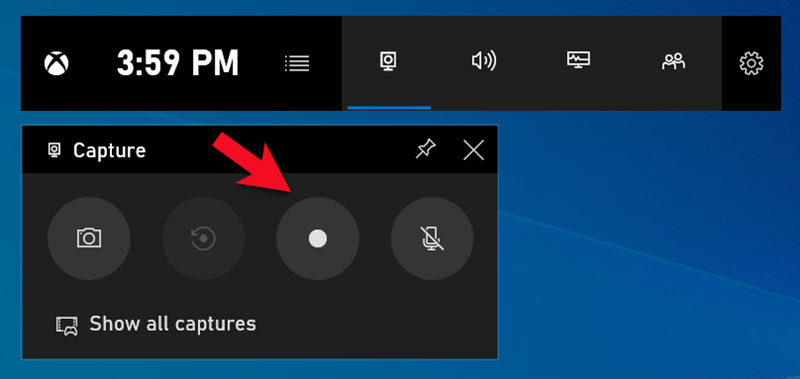
Advantages:
Disadvantages:
Being a watermark-free screen recorder for PC, Free Cam can aid you in effortlessly and rapidly recording videos on your computer. This portable screen recording tool allows you to effortlessly capture a 760p video. If you aim to enhance video quality, consider upgrading to the professional edition.
Advantages:
Disadvantage: Exclusive to the Windows operating system.
ClickUp is a comprehensive productivity solution designed for teams, featuring a complimentary in-app screen recording tool named Clip. This tool seizes your complete screen, application window, or browser tab, enabling you to incorporate voiceovers through your integrated microphone, enhancing clarity and context in each recording.
Advantages:
Disadvantage: Navigating through numerous customizable features might pose a slight learning curve.
Vmaker stands out as a complimentary screen recording tool, empowering users to capture screen activity, webcam footage, voiceovers, and computer audio. Offering boundless cloud storage sans any watermarks, it also boasts an integrated video editing feature.
Additionally, the platform furnishes a variety of virtual backgrounds for both screen and webcam modes, allowing users to emphasize crucial segments on their screens for enhanced viewer engagement.
Advantages:
Disadvantage: Lacks an Android app.
ScreenRec stands out as a watermark-free screen recording tool. It prides itself on effortless screen snapshots and excels in swiftly capturing screen actions, accompanied by system sounds, user webcam audio, or an external microphone.
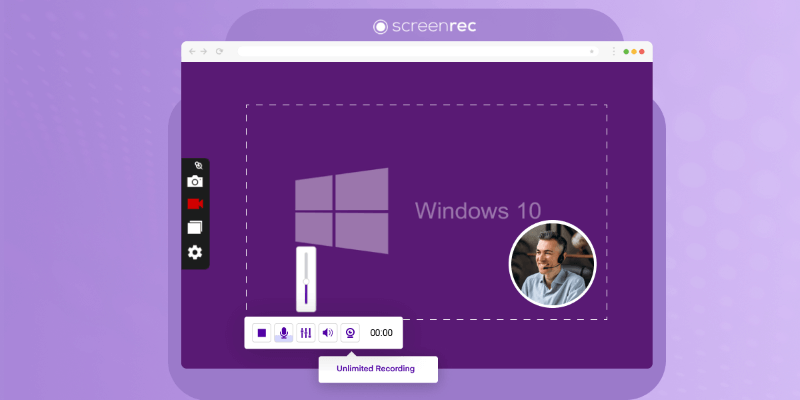
Advantages:
Disadvantages:
Screencast-O-Matic indeed functions as a within the range of high quality PC screen recorder which thus does not include any watermarks right within the screen recorded clips you may produce within using your personal computer.
This offers smooth screen recording capability. This application enables you to easily capture your screen, providing the option to record in two ways the full screen or even such a designated section. Additionally, you can incorporate a webcam feed as well as indeed make utilize narrations to personalize your video content.
Advantages:
Disadvantage: While it supports recording computer audio, this feature is exclusively available for computers running on the Windows operating system.
The Icecream Screen Recorder stands out as a user-friendly application designed for capturing your screen activities. Moreover, it incorporates numerous functionalities to craft an entertaining video. Should you be in search of watermark-free screen recording software without any cost, consider experimenting with it.
Advantages:
Disadvantage: Certain features are exclusive to the Windows edition.
TinyTake offers a watermark-free, top-notch screen recording solution for capturing computer content or creating videos. Specifically crafted for crafting video tutorials and presentations.
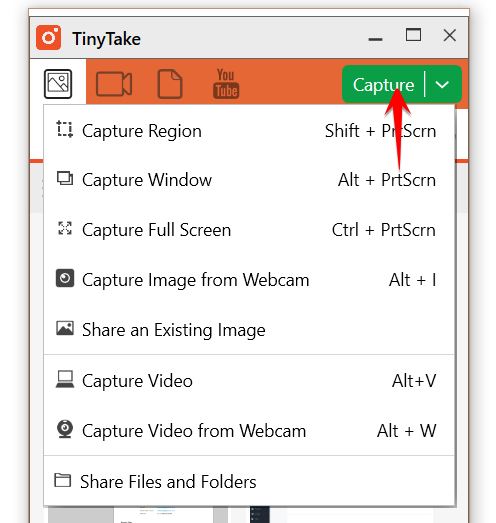
Advantages:
Disadvantage: Record screen videos with a duration limit within the range of such 120 minutes.
ActivePresenter offers a complimentary edition for capturing on-screen activities. The numerous features enable the recording of a screen, also device, or such of a webcam.
Advantages:
Disadvantage: Daunting for beginners
VSDC Free Screen Recorder offers the capability to capture both images and videos. While its free version is simple, it enables the creation of tutorials and presentations. If you're in search of a watermark-free screen recorder for your PC, consider examining this option more closely; it could be the suitable choice.
Advantages:
Disadvantage: Editing requires a separate program
Debut Video Recording is a distinguished screen recording tool that comes without watermarks or time restrictions for your video recordings. This software enables the capturing of videos as well as webcams which then offering additional advanced functionalities.
Advantages:
Disadvantage: Limited editing tools
SmartPixel presents a watermark-free screen recording tool designed for Windows 10. This application provides a fundamental approach to capturing your screen, ensuring accessibility for novices with minimal guidance.
Advantages:
Disadvantages:
ShareX stands as a watermark-free screen recording tool that comes bundled with file-sharing capabilities and productivity functions. Despite featuring rudimentary video editing tools, users seeking to produce refined screen recordings of lectures, gameplay, also tutorials, or perhaps other events will likely find it necessary to employ an external video editing platform.
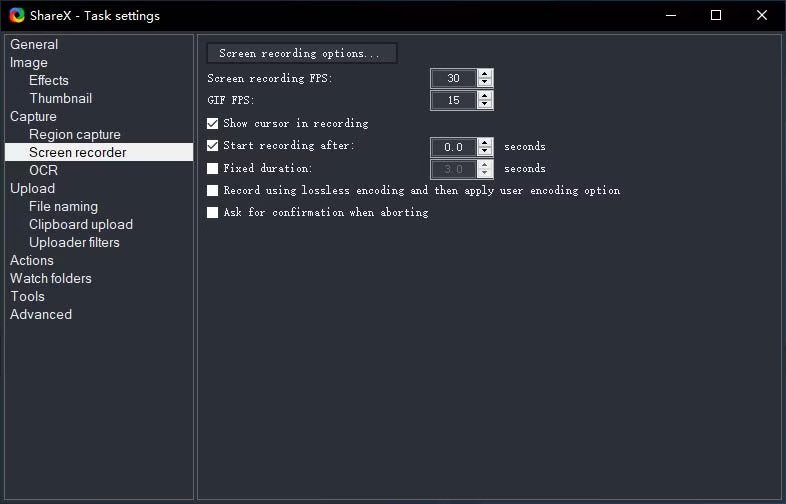
Advantages:
Disadvantages:
The Apowersoft Internet Screen Recorder offers a thorough answer to capturing videos as well as webcams. Its one-click sharing feature enables rapid video sharing.
Advantages:
Disadvantage: Customization options for tools are unavailable.
Capturing your computer screen without incurring any expenses on software is straightforward. There are several freely available programs, with notable examples being FoneDog Screen Recorder and others mentioned earlier.
No, OBS Studio does not include a watermark; it is licensed for unrestricted commercial or personal use at no cost.
When recording the screen on your iOS or Android device, you can certainly engage in screen recording without relying on an application, given the presence of a built-in screen recorder on your mobile device. However, when it comes to computers, screen recording without an application is not feasible.
People Also ReadBest And Recommended Online Voice Recorder [2024 GUIDE]12 Best Webcam Recorders - Comprehensive Guide
In conclusion, selecting the best screen recorder for PC without watermark is crucial for professional and polished content creation. Among the myriad options available, finding one that seamlessly combines versatile recording features, real-time annotation as well as watermark-free output is paramount.
The absence of watermarks ensures a clean and professional presentation. In the realm of screen recording, opting for a tool that prioritizes user-friendly editing and watermark-free outputs is essential for an optimal recording experience.
Leave a Comment
Comment
Screen Recorder
Powerful screen recording software to capture your screen with webcam and audio.
Hot Articles
/
INTERESTINGDULL
/
SIMPLEDIFFICULT
Thank you! Here' re your choices:
Excellent
Rating: 4.7 / 5 (based on 81 ratings)