

By Adela D. Louie, Last updated: May 21, 2024
Are you prepared to enhance your article creation skills to a higher level? For both gamers and video creators, the choice of video capture software is crucial in determining the quality of their work. Imagine easily recording your best gaming moments or live streaming your own content to a global audience, all with professional-grade quality and simplicity.
However, given the abundance of choices available, how can one choose the ideal software that aligns with their specific requirements? This article will provide overview of best video capture software, offering the best choices for those with varying budgets and levels of expertise.
Part 1. Best Video Capture Software on PC without WatermarkPart 2. Must-Have Video Capture Software (Full List)Part 3. What to look for Best Video Capture SoftwarePart 4. Why try using Best Video Capture Software?Part 5. FAQsConclusion
FoneDog Screen Recorder is a remarkable PC software that allows users to capture videos by recording screen activity, audio, and camera footage. It offers a wide range of capabilities for this purpose. The software offers customizable options for resolution, frame rate, and output formats, guaranteeing superior recordings that can be adjusted to meet your specific requirements.
This software simplifies the recording process and improves your content creation experience with its user-friendly interface and integrated editing capabilities, making it a leading option for video capture software.
Free Download
For Windows
Free Download
For normal Macs
Free Download
For M1, M2, M3
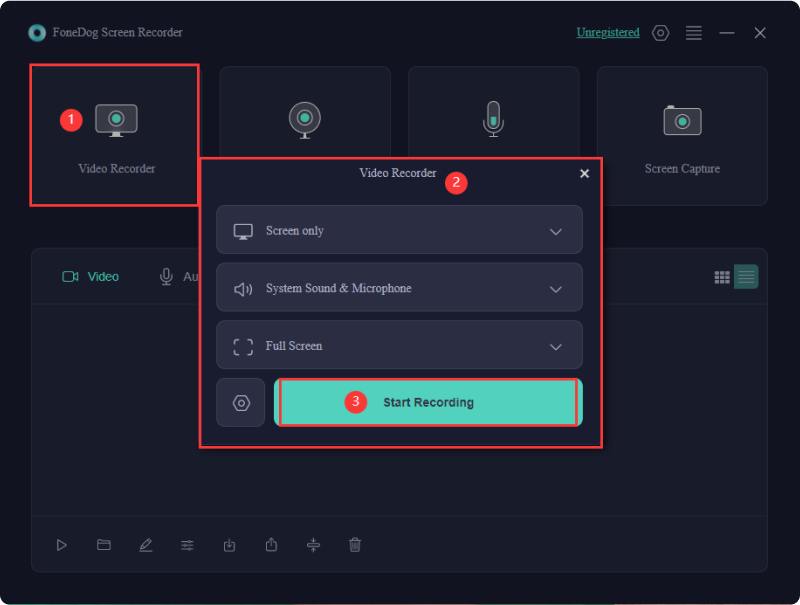

More than just a great camera and expert editing skills are needed to make a high-quality movie. Often disregarded in video production is the software used to record the material. Choosing the right video capture software can greatly impact your project's success, influencing video quality even with the best equipment.
This section explores a carefully selected range of must-have video capture software, each evaluated for various requirements and output quality. Check them out below:
Ezvid allows you to capture your screen and sound. It provides added functionalities such as voice capture, webcam integration, text-to-speech as well as indeed such of on-screen annotations. However, it lacks optimization for remote call recording, making it less suited for capturing sessions with distant participants.
Advantages:
Disadvantages:
Movavi is primarily recognized for its video editing software, but it also provides a screen recording tool. Although marketed as a screen recorder, it can also capture webcam video. The software is straightforward yet offers some additional features as well as effects.
Advantages:
Disadvantages:

Descript is an intuitive, comprehensive editing and video capture tool that enables simultaneous recording from your screen, microphone, and webcam. You can seamlessly edit the footage using a text-based transcript, eliminating the need for complex timelines. The recent partnership with Squadcast allows for remote recording in 4K quality.
Advantages:
Disadvantages:
For those seeking more than basic screenshot tools, ScreenPal offers an upgrade. It extends beyond screenshots, allowing you to capture up to 15 minutes of watermarked video, providing greater creative freedom. Upgrading to a premium plan grants access to a robust video editor, unlimited recording duration, and business-focused features like custom branding and advanced analytics.
Advantages:
Disadvantages:
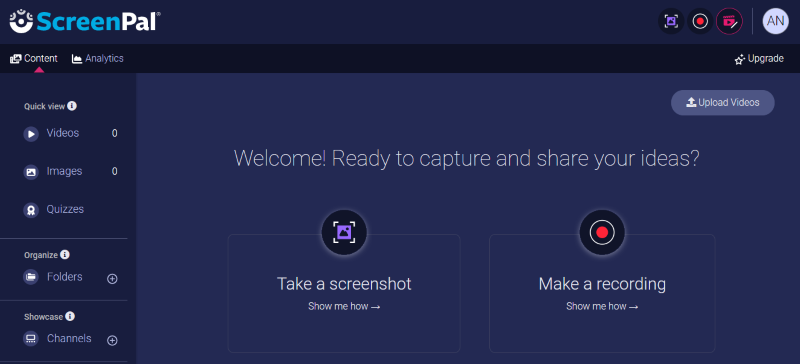
Loom is a platform for capturing video and screen content designed for team collaboration. On premium plans, it supports recording in up to 4K resolution, allowing viewers to engage with your videos through reactions like emojis or perhaps those recorded comments. It also includes annotation tools as well as customizable recording areas, making it ideal for presentations.
Advantages:
Disadvantages:
TinyTake is a no-cost video recording software compatible with Windows 10 and macOS. With simple mouse clicks or easy keyboard shortcuts, you can record videos or capture images. You can save them locally or upload them to the cloud via TinyTake's online web gallery, making your captures accessible anywhere or shareable via links. Paid subscriptions unlock additional features like annotations and YouTube uploads.
Advantages:
Disadvantages:
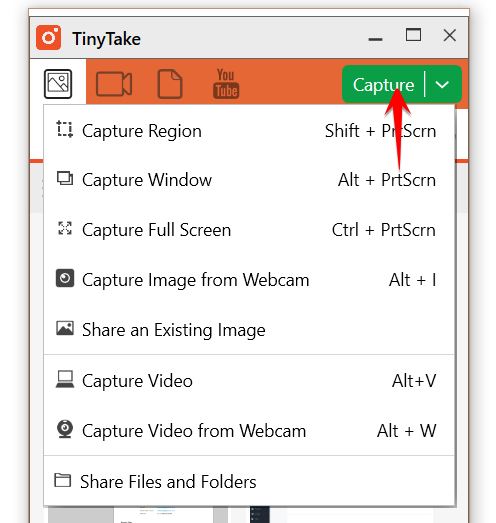
AceThinker provides a variety of recording features. The paid version of this recording software for Windows and macOS includes enhanced tools to improve your screen recordings, such as live annotations and webcam overlays in picture-in-picture format. Additionally, you can enable animated mouse clicks and a mouse highlight for clarity in tutorial videos.
Advantages:
Disadvantages:
If you desire to produce captivating video presentations or lectures, Camtasia is an excellent choice. It integrates with PowerPoint, includes multiple templates and presets, and offers an interactive video table of contents. You can also insert quizzes and customize your videos with themes and backgrounds for a personalized touch.
Advantages:
Disadvantages:

ScreenMix lets you capture your full screen or a specific region, and it supports recording audio from your microphone or system sounds. It's beginner-friendly, with advanced features like mouse highlights and keyboard shortcuts for experienced users. The free version is comprehensive, while a premium upgrade offers extra features.
Advantages:
Disadvantages: Free version restricts recordings to 15 minutes
CloudApp is another video capture software worth checking out. Besides screen and webcam recording, it offers call-to-action buttons, customization options, and a GIF creator. It also lets you secure your sharing links with passwords, ensuring your videos remain private and accessible only to authorized viewers.
Advantages:
Disadvantages:
Streamlabs features an auto-optimization tool that removes the hassle of setting up your stream by automatically adjusting settings based on your system and network. This makes it an excellent choice for newcomers wanting to quickly start broadcasting. Its integrated layout editor and expansive marketplace of overlays and themes allow you to customize your streaming setup to fit your personal brand.
Advantages:
Disadvantages:
Flashback Express provides essential recording capabilities. You can capture any area of your screen and include narration from an external microphone. Unlike many other tools, it offers unrestricted recording without watermarks. FlashBack Pro, the premium version, enhances your experience with video editing tools, effects, and the ability to add images and audio to recordings. It also supports exporting to major file formats.
Advantages:
Disadvantages:
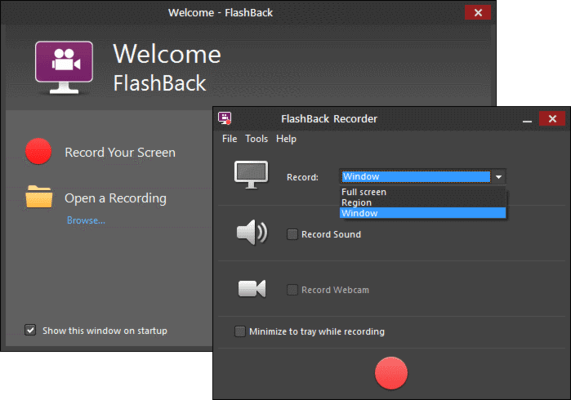
MadCap Flare is a professional content creation and publishing platform. This software allows you to record your entire screen or select a specific portion to capture. However, it does not support webcam image capture. You can export your finalized videos in HTML5 or PDF formats and directly upload them to platforms like Vimeo or YouTube.
Advantages:
Disadvantages:
Selecting the best video capture software depends on your specific requirements, but there are essential aspects and features that make a good screen recorder. Regardless of your purpose, consider these elements:
Some of these criteria might be essential for you, while others could be added perks. Nevertheless, all screen capture software should aim to meet these standards.
Utilizing top-notch video capture software can significantly improve your experience in creating videos. This software enables you to capture superior video and audio content from a variety of sources, like your screen, webcam, or games.
By utilizing complex functionalities such as customized preferences, integrated editing capabilities, and real-time broadcasting choices, you have the ability to produce videos that possess a polished and sophisticated appearance. This software enhances your workflow by providing effective recording and editing capabilities, hence simplifying and optimizing content creation.
Yes, video capture software typically offers adjustable frame rates and resolutions. Users can customize these settings to suit their recording needs, allowing for smoother video playback or higher quality footage. Options range from standard to high-definition resolutions.
Several video capture software program provide live streaming functionality, allowing you to broadcast on popular networks like YouTube or perhaps Facebook. These features often include settings for streaming quality and integration with chat and other interactive tools.
Yes, most video capture software includes the option to record webcam video. This feature allows you to create content such as vlogs and video presentations, and often integrates with screen recording for picture-in-picture effects.
People Also Read8 Top Free Screen Recorder No Watermark -All-in Guide11 Best Free Screen Recorder for Mac (2024)
In conclusion, the best video capture software offers a seamless recording experience with customizable settings for quality and format. Features like as integrated editing tools, real-time streaming, and intuitive interfaces augment the process of creating material. Indeed, high-quality video capture software can boost productivity and help you make great personal and corporate movies.
Leave a Comment
Comment
Screen Recorder
Powerful screen recording software to capture your screen with webcam and audio.
Hot Articles
/
INTERESTINGDULL
/
SIMPLEDIFFICULT
Thank you! Here' re your choices:
Excellent
Rating: 4.7 / 5 (based on 64 ratings)