

By Adela D. Louie, Last updated: May 11, 2024
Are you prepared to enhance your Chrome experiences to a higher level? Envision the ability to record audio from your preferred online streaming platforms, video conversations, or even perhaps in-game sounds straight within your web browser. These audio capture offers a wide range of opportunities for content creators, musicians as well as anyone who wish to save significant conversations.
This article provides an exploration of Chrome audio capture tools and approaches. It offers a complete guide to help you fully utilize the capabilities of your browser. Let's go on a trip to revolutionize how you interact with audio online, by studying the top extensions!
Part 1. Overview: What’s Chrome Audio CapturePart 2. Best Chrome Audio Capture Tool for PC – FoneDog Screen RecorderPart 3. List of Chrome Audio Capture Tool AvailablePart 4. FAQsConclusion
A Chrome audio recording tool is a dedicated software or extension made for Chrome that lets you capture and store audio directly from the browser. These tools are useful for recording sessions such as meetings, interviews, or even such of webinars.
They eliminate the need for secondary audio capturing devices since the audio is recorded directly from the source. Additionally, some tools provide advanced features beyond just recording, which can help enhance productivity as well as facilitate better note-taking.
FoneDog Screen Recorder stands out as an excellent choice for Chrome audio capture on PC. It offers seamless recording of audio from Chrome tabs, alongside other system and microphone audio sources.
With its user-friendly interface, customizable settings as well as indeed flexible output options, FoneDog enables high-quality recordings in multiple formats. Additionally, it provides additional screen recording and webcam capture features, making it a versatile tool for capturing all your multimedia needs.
Free Download
For Windows
Free Download
For normal Macs
Free Download
For M1, M2, M3
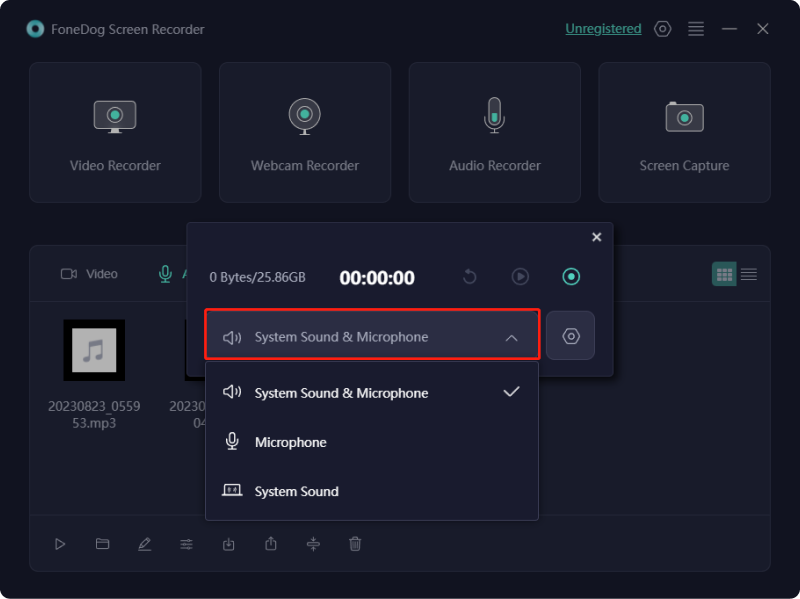
Google Chrome is among the most popular and versatile web browsers available. It offers a comprehensive range of features. In this section, we'll introduce several Chrome audio recording extensions for your convenience.
Veed is an online platform that extends beyond audio recording; it functions as an in-browser video editing tool. With Veed, users can capture along with fully editing videos as well as audio directly within Chrome, eliminating the need to install as well aas master intricate software.
Advantages:
Disadvantages: Uploading recordings may take some time
Mote simplifies communication by enabling more speaking alongside less typing. This Chrome extension lets you capture your voice as well as audio from web pages. It's perfect for educators due to its robust educational features. Voice recordings can be integrated into Google Sites, shared via QR code, or even maybe incorporated into Notion.
Advantages:
Disadvantages: Editing options are somewhat restricted
Movavi is a popular Chrome extension that operates without additional launchers or plugins. It enables effortless screen recording with audio, capturing both system sounds and microphone input. The extension also allows webcam overlay within the video capture. Moreover, Movavi includes basic editing features such as trimming and cutting unnecessary parts of your recording.
Advantages:
Disadvantages:

Mediasave enables you to download audiobooks, music, podcasts as well as other audio files from any website at no cost. It also provides customizable display settings for each website. An appealing feature is that Mediasave automatically names files based on the recorded audio, making it simple to locate your downloads later.
Advantages:
Disadvantages: Potential privacy practice concerns due to limited transparency
Audacity is a free, open-source software for audio recording and editing. It enables you to record audio from Google Chrome as well as offers editing capabilities. You can cut alongside splice your recordings, as well as mix multiple tracks. With extra plugins, the software allows you to apply a variety of audio effects.
Advantages:
Disadvantages: The user interface can be somewhat challenging for novices

Nimbus Clarity is a video and audio recording tool designed for productivity, enabling you to capture your webcam, screen as well as browser tabs. It offers a variety of annotation features and recording effects, including blurring and text additions.
Advantages:
Disadvantages:
This extension offers a basic tool for recording audio as well as voice. Captured audio can be stored in either MP3 or even WAV file formats. The user interface is user-friendly, making the recording process accessible to even novice users. You have the option to save the recorded files directly to your local device or simply upload them to Google Drive.
Advantages:
Disadvantages: Lacks audio editing features
Another trusted tool for capturing audio in Google Chrome and integrating with Google Drive has been the Screencastify. For audio recording, it enables you to use your microphone to narrate activities. Besides browser tabs, it can also capture desktop as well as webcam videos and audio, allowing you to adjust quality along with the frame rate.
Advantages:
Disadvantages:

Reverb is a useful Chrome extension that enables you to capture and share your voice recordings online. You can conveniently integrate your voice notes into Twitter with a designated title. Additionally, Reverb prioritizes your privacy and refrains from selling your data to third parties beyond approved use cases. It also doesn't utilize or transmit data for purposes other than the app's intended functions.
Advantages:
Disadvantages: Functionality may depend on network connection quality
This Chrome extension allows you to capture audio from Chrome along with saving the recorded file on your Mac or even PC. You can use this Chrome sound capture tool to record any audio currently playing in your browser tab. Additionally, it enables simultaneous recording from multiple tabs. The audio can be saved as either MP3 or perhaps just WAV.
Advantages:
Disadvantages:
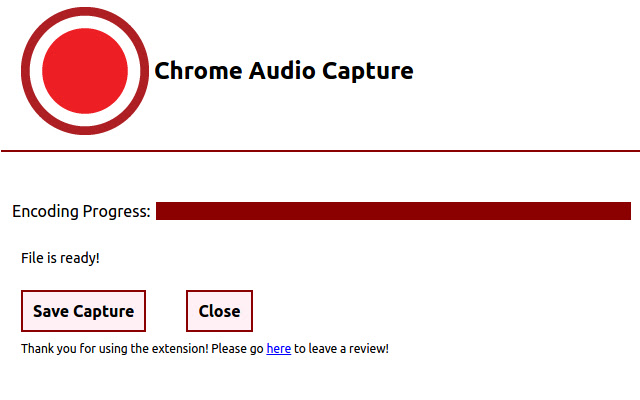
Absolutely, it is possible to modify the audio capture resolution inside the Chrome Audio Capture application. The extension usually provides options for personalizing the quality, which includes selecting the file type (MP3 or WAV) along with modifying the audio rate to achieve improved or reduced file sizes.
No, Chrome Audio Capture does not record microphone input. It is designed to capture audio playing from your Chrome browser tabs only, such as music or video audio from websites. It does not record any external audio sources.
There is no limit on how many recordings you can make with Chrome Audio Capture. However, the amount of storage space on your computer may limit how many recordings you may retain. Keep an eye on your disk space to manage recordings effectively.
Yes, Chrome Audio Capture is free to download and use. It can be obtained from the Chrome Web Store at no cost. While the extension itself is free, be mindful of potential costs associated with storage space for recordings.
In conclusion, Chrome Audio Capture provides an easy way to capture audio from multiple tabs simultaneously and save recordings in popular formats. While it may have some limitations such as restricted recording duration and a lack of editing tools, the simplicity and free availability make it an appealing choice for basic audio recording needs in Chrome.
Leave a Comment
Comment
Screen Recorder
Powerful screen recording software to capture your screen with webcam and audio.
Hot Articles
/
INTERESTINGDULL
/
SIMPLEDIFFICULT
Thank you! Here' re your choices:
Excellent
Rating: 4.7 / 5 (based on 88 ratings)