

By Adela D. Louie, Last updated: June 28, 2024
Ever wondered if TikTok knows when you press the record button? This guide will answer the question, "Does TikTok notify when you screen record?" Whether you're a casual viewer or a content creator, understanding this is important. We'll clarify if TikTok notifies users when their videos are captured via screenshots or screen recording.
Part 1. Does TikTok Notify When You Screen Record?Part 2. How to Screen Record TikTok Videos on PCPart 3. How to Screen Record TikTok Videos on Any DevicesPart 4. FAQsConclusion
Absolutely not. TikTok does not notify users if you take screenshots or screen recordings of their content. However, the watermarks and any unique elements in the videos will still be visible in your screenshots and recordings.
If you're curious, you can test this yourself. Log into another account and screen record one of your videos. You won't receive any notification. This applies to tablets, mobile phones, and any other devices with screenshot functionality that run the TikTok app.
So, rest assured that you can capture screenshots or record your screen on TikTok without alerting anyone.
FoneDog Screen Recorder is a great choice for recording TikTok videos on your computer. It has an easy-to-use interface and powerful features, making it simple to capture high-quality TikTok content without watermarks.
Free Download
For Windows
Free Download
For normal Macs
Free Download
For M1, M2, M3
The software also offers user-friendly editing tools to enhance your recordings and highlight important moments. With FoneDog Screen Recorder, you can easily create polished TikTok video captures directly from your PC.
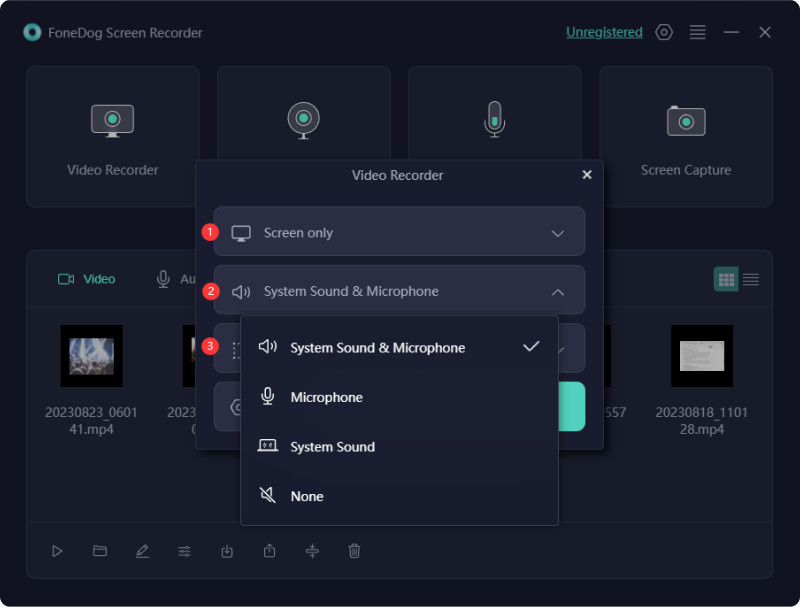
In a brief period, TikTok gained global user attention and quickly became one of the most popular apps. Here are some methods for screen recording or capturing TikTok content on different devices:
You can utilize the full screen recording function onto your Android device if it runs Android 11 or perhaps later. This guide will show you how to initiate screen recording using your android device’s built-in capabilities.
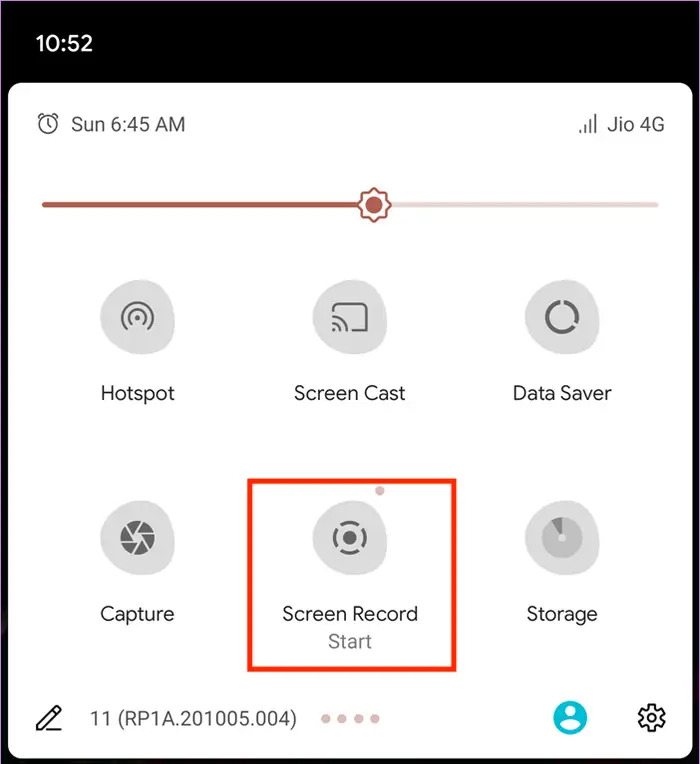
Recording your iPhone screen along with the audio requires no installation of any outside apps. Beginning with iOS 11, iPhones feature a fully integrated screen recording capability, which streamlines the procedures of recording video material running across a mobile device. Follow these steps to record Tiktok videos on your iPhone:
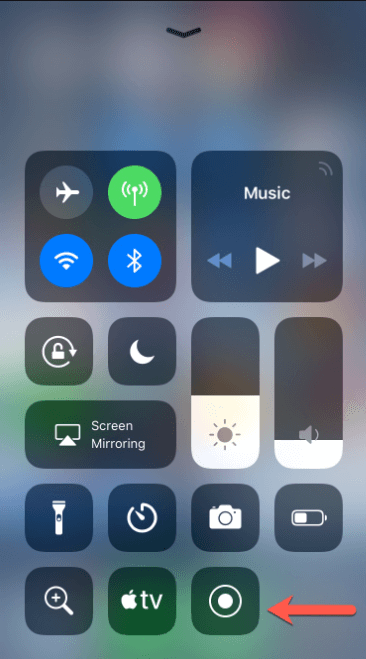
In order to record the screen off an iPad, you are likely to want QuickTime Player, a flexible multimedia framework created by Apple, which somewhat was first launched with iOS 8 and OS X Yosemite. QuickTime Player can manage various digital video, audio, and interactive file formats. Here are the steps to screen record on your iPad:
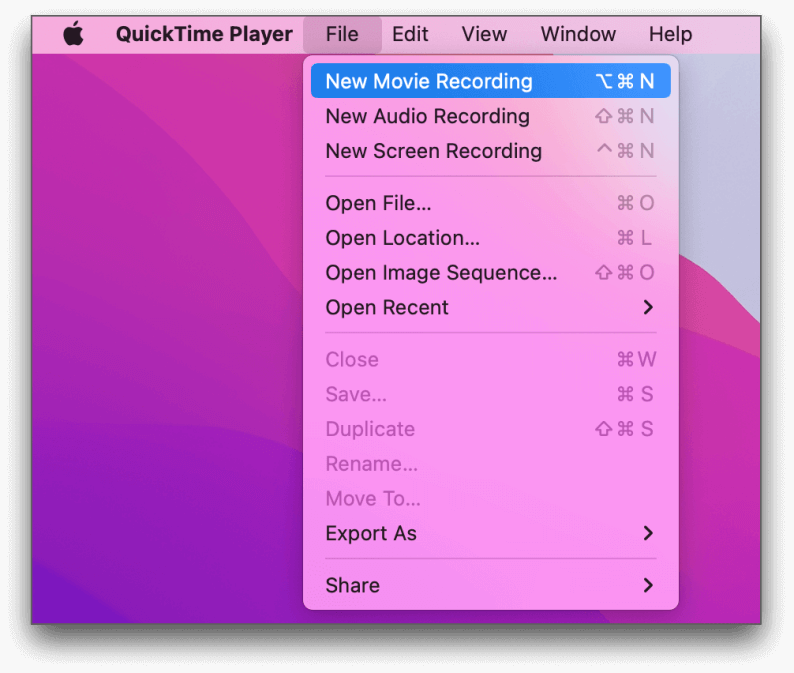
TikTok screenshots have been a fast and simple means to capture content, but there are other options that might be better for both users and creators.
There is an integrated Save Video tool in a lot of TikTok videos. This means you don't have to take screenshots along with record your screen in order to obtain the whole video as well as watch it later or share it with others.

You can share the live TikTok video URL without needing to take a picture. This feature lets people see the material within its original context and helps those who create it get more people to see and interact with what they create.
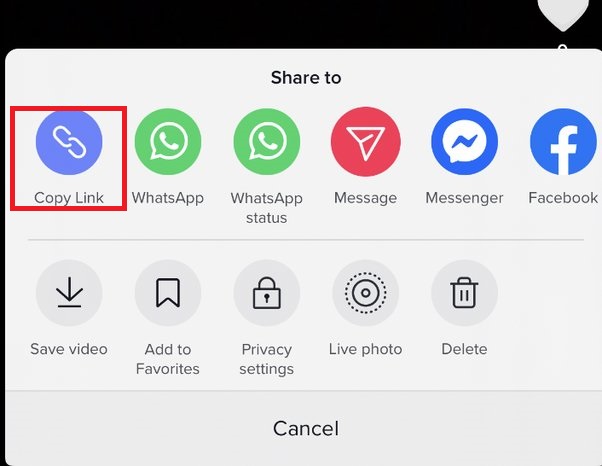
You are able to capture a picture of a TikTok Live show just like you might with any other clip on TikTok. Whenever someone records a screenshot of a live show along with a pre-recorded footage, TikTok doesn't let the creator know.
The Profile viewing history tool on both you along with the person who looked at your profile must be turned on for this feature working. Most people won't be able to tell who has looked at their profile because this function is turned off by default.
No, there isn't a feature on TikTok that prevents users from recording what they are seeing as well as taking screenshots. There are, however, different ways for creators to manage how their material is shared along with accessed.
People Also ReadHow to Screen Record Netflix Without Black Screen on iPhoneDoes BeReal Notify Screen Recording? How to Record Secretly
To sums up, TikTok does not currently notify users when their videos are screen recorded, allowing for freedom in saving and sharing content. However, with such considerations around screen recording can be a practical method for personal use or perhaps reference. Ultimately, be responsible as well as respectful behavior would gained a healthier digital community where creativity and content sharing. Happy watching TikTok videos!
Leave a Comment
Comment
Screen Recorder
Powerful screen recording software to capture your screen with webcam and audio.
Hot Articles
/
INTERESTINGDULL
/
SIMPLEDIFFICULT
Thank you! Here' re your choices:
Excellent
Rating: 4.7 / 5 (based on 96 ratings)