

By Adela D. Louie, Last updated: June 27, 2024
Imagine being able to revisit your favorite OnlyFans content anytime you want! In this article, we'll guide you through the essential steps and tips on how to screen record OnlyFans. This comprehensive guide covers everything from legal considerations to technical details, ensuring you capture high-quality recordings without any issues. Read on to master the steps and useful tools now!
Part 1. What Is OnlyFans?Part 2. How to Screen Record OnlyFans on PCPart 3. How to Screen Record OnlyFans on iPhone & Android DevicesPart 4. Tips for Enhancing Screen Recording OnlyFansPart 5. FAQsConclusion
OnlyFans operates as a subscription-based platform where creators earn income from their subscribers, often referred to as "fans". While it primarily features paid content, some creators offer free accounts and accessible content. However, exclusive videos remain available only to paying subscribers. Due to the platform's widespread popularity, the issue of saving copies of its content has generated significant discussion.
FoneDog Screen Recorder is an ideal tool for capturing content from OnlyFans on a PC. It offers a user-friendly interface, allowing for easy setup and recording. The software supports high-quality video recording with options to capture system audio and microphone input. Additionally, it includes features for annotations and real-time editing, making it a versatile choice for creating professional-grade screen recordings.
Free Download
For Windows
Free Download
For normal Macs
Free Download
For M1, M2, M3
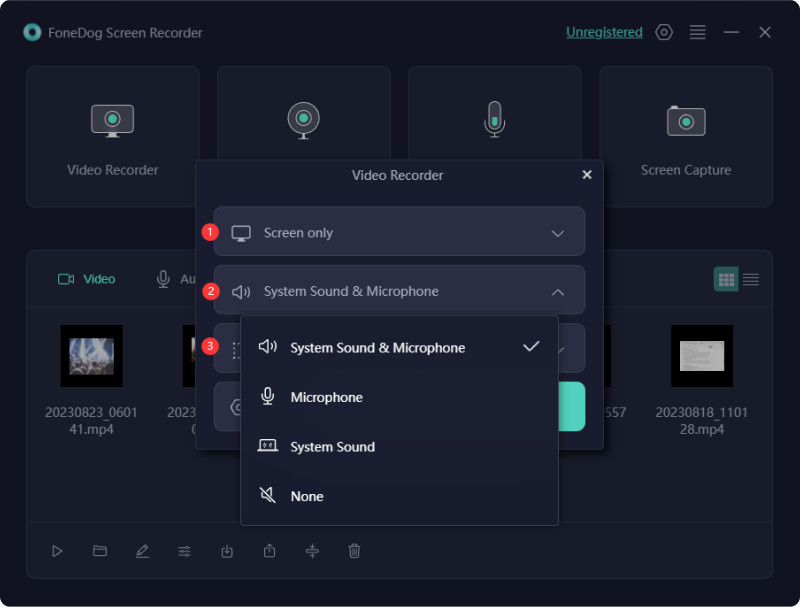
Numerous mobile applications have the ability to record screens right within OnlyFans as well as other restricted platforms. Below are methods to record OnlyFans live streams within iPhone as well as Android devices:
The AZ Screen Recorder is iOS app for capturing screen activities. Users can choose to capture the entire main screen, specific apps, or perhaps custom regions effortlessly. Additionally, it includes handy editing tools for video trimming and merging. Here’s a guide to recording OnlyFans content within the iOS device:

Rec - Screen is an exclusive Android screen recording application. Its latest version ensures seamless recording on the most recent Android operating systems. This screen recorder emphasizes user privacy, ensuring adherence to privacy regulations with full transparency.
It effectively captures OnlyFans videos with precision, allowing users to select either the entire screen or specific regions. Here’s a guide to using Rec. Screen Recorder for capturing OnlyFans contents onto the Android device:
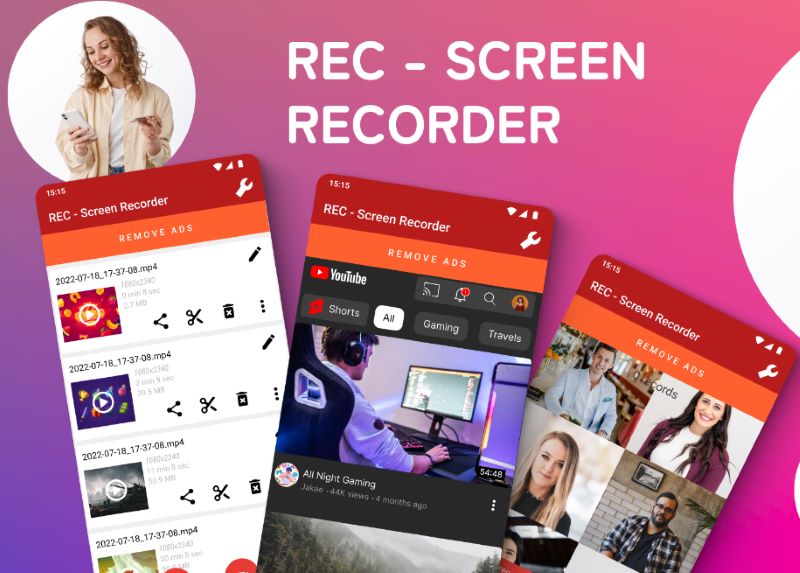
Enhancing your screen recordings for OnlyFans can significantly boost your content quality and audience engagement. Here are seven tips to help you achieve that:
If you adhere to these tips, you'll be able to make high-quality, safe, and interesting screen videos that will help you get more fans and make more money on OnlyFans.
Creators depend upon platforms involving OnlyFans given that they offer an easy way to make money from their content, interact with people who enjoy it, and keep oversight of their work despite third parties, guaranteeing they receive proper payment for what they put forth.
As a content provider, you have the ability to distribute portion or promotional materials of your OnlyFans content for advertising. purposes. This feature aids in attracting subscribers while also guaranteeing that the complete content is accessible only to your subscribed viewers within the platform.
OnlyFans has measures in place to detect suspicious activity, including screen recording. They may use software to identify unauthorized recording attempts. If caught, you may face consequences such as account suspension or permanent ban. Therefore, it is imperative to abide by OnlyFans' Terms of Service to prevent encountering these issues.
People Also Read13 Best Android Voice Recorder (Free & Paid)How to Record Audio on Android Devices [Easy Methods]
In conclusion, knowing how to screen record OnlyFans it's important to honor creators' work and follow platform guidelines. Also, there are tools like the FoneDog Screen Recorder which is a reliable tool for anyone looking to record and save content effortlessly. So, have a great day and happy recording!
Leave a Comment
Comment
Screen Recorder
Powerful screen recording software to capture your screen with webcam and audio.
Hot Articles
/
INTERESTINGDULL
/
SIMPLEDIFFICULT
Thank you! Here' re your choices:
Excellent
Rating: 4.8 / 5 (based on 81 ratings)