

By Adela D. Louie, Last updated: July 3, 2024
Ready to dive into a world of endless music, exciting performances, and informative podcasts? Learn how to record internet radio so you can save and enjoy your favorite programs anytime.
This guide provides everything you need to know about capturing live content and storing it for future listening. Discover tips, tools, and techniques to easily save and protect your favorite shows and music. Whether you love music, enjoy podcasts, or want new ways to engage with internet content, this article is your go-to resource. Say goodbye to missed broadcasts and hello to your personalized radio collection!
Part 1. How to Record Internet Radio on PC (Windows/Mac)Part 2. How to Record Internet Radio on MacPart 3. How to Record Internet Radio on Android/iOSPart 4. FAQsBonus Part. Free Online Platform to Record Internet RadioConclusion
FoneDog Screen Recorder is the best choice for recording internet radio on your PC. Its user-friendly layout and numerous features make it easy for anyone to use. The software integrates seamlessly with PC systems, allowing for simple recording of internet radio broadcasts with exceptional audio quality.
FoneDog Screen Recorder lets you easily capture radio broadcasts, podcasts, and music streaming directly onto your computer. This ensures you can replay and enjoy your recordings at your convenience. For effortlessly and effectively recording internet radio content, FoneDog Screen Recorder is the optimal choice.
Free Download
For Windows
Free Download
For normal Macs
Free Download
For M1, M2, M3
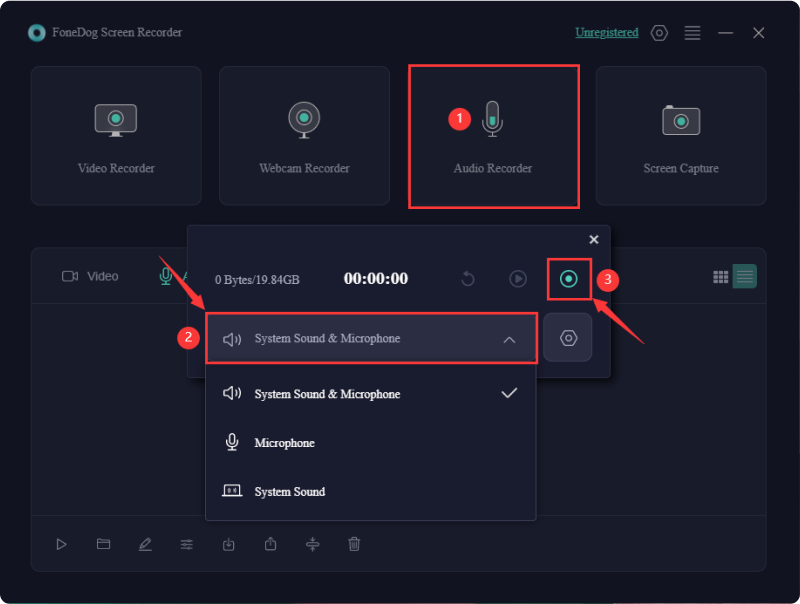
In this section, you’ll be able to know 2 methods on how to record on Mac. To know about this check them below:
Utilizing Audacity, one can effectively capture audio via a mixer, microphone, or record streaming music from online radio sources. Its advanced resampling and dithering functionalities ensure optimal sound fidelity.
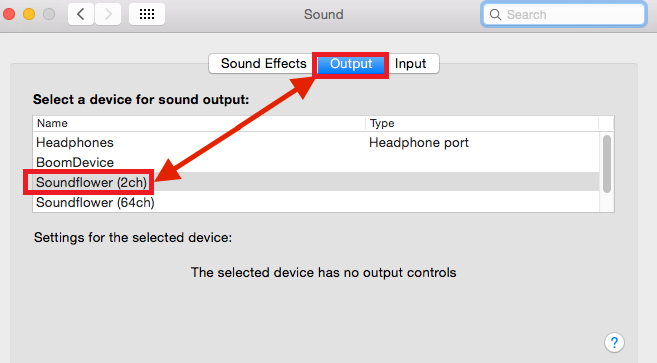
QuickTime Player serves as an excellent media player capable of handling various video and audio formats. Beyond its role as a media player, it also functions as a straightforward tool for recording Internet radio. This versatile software facilitates effortless screen capturing. Should you seek to record Internet radio on your Mac without resorting to third-party applications, QuickTime Player presents a viable solution.
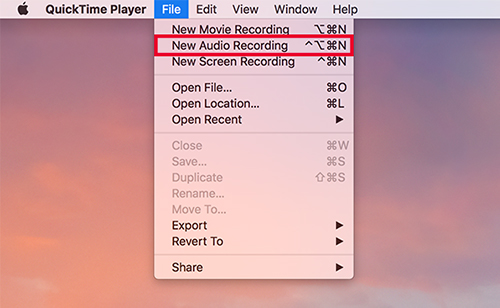
Searching for a mobile application to capture radio broadcasts? Audials Play emerges as a prime selection for your needs. It boasts seamless compatibility with both Android and iOS platforms, ensuring convenient access via Google Play or the App Store.
Free from any intrusive advertisements, this app hosts an extensive library of over 100,000 radio stations available in MP3 as well as AAC formats, along with a collection of 260,000 podcasts. With the ability to monitor current broadcasts, record radio shows or perhaps complete programs, Audials Play offers a comprehensive radio recording experience. To make use of this check below:
Certainly. Presently, numerous individuals continue to enjoy tuning in to online radio. The appeal lies in the abundance of internet radio stations offering diverse music genres and content. Prominent platforms such as Pandora, Spotify as well as iHeartRadio showcase the variety available.
Yes, it is possible to schedule recordings of internet radio broadcasts for later listening. There are various software programs and online services available that allow users to schedule recordings of their favorite internet radio shows or streams. These tools often provide features such as selecting specific times and dates for recordings, as well as options for saving the recorded files in preferred formats for later playback.
There exist numerous online radio channels, which might cause uncertainty when making a choice. In order to assist you in resolving this issue, we will provide you with the top three internet radio platforms. Please, have a glance.
People Also Read9 Ways to Record Streaming Video on Any DeviceComplete Guide on How to Record A Live Stream on PC
In conclusion, recording internet radio offers unparalleled convenience for capturing and enjoying favorite music, shows, and podcasts at any time. Whether for personal enjoyment or professional purposes, utilizing reliable recording tools like FoneDog Screen Recorder ensures seamless capture with high-quality results. Embracing this technology enhances the overall radio experience, providing flexibility and accessibility in content consumption.
Leave a Comment
Comment
Screen Recorder
Powerful screen recording software to capture your screen with webcam and audio.
Hot Articles
/
INTERESTINGDULL
/
SIMPLEDIFFICULT
Thank you! Here' re your choices:
Excellent
Rating: 4.7 / 5 (based on 84 ratings)