

By Adela D. Louie, Last updated: May 15, 2024
Are you seeking to enhance the quality of your video content? If you have ambitions of becoming a streamer or simply desire to personalize your screen sharing, integrating screen recording with a facecam will significantly enhance your projects. This dynamic combination enables you to capture both your screen and your reactions simultaneously, providing your audience with a more captivating and interactive experience.
This article will help you find the most effective and best screen recorder with Facecam to create high-quality films that engage and fascinate your viewers. Whether you need assistance in selecting the appropriate software or improving your setup, we provide extensive guide to help you embark on your path with confidence.
Part 1. Best Screen Recorder with Facecam on PC [Windows & Mac]Part 2. Essential List of Screen Recorder with FacecamPart 3. What to Look for Screen Recorder with Facecam?Part 4. FAQs of Screen Record with FacecamConclusion
FoneDog Screen Recorder stands out as one of the top choices for a screen recorder with facecam on PC. It offers seamless screen recording with simultaneous webcam capture, allowing you to create engaging videos that feature both your content and reactions.
The program offers several annotating options to improve your material and supports high-definition recordings. Its user-friendly interface makes it simple to use, and strong editing tools enable you to effectively polish your recordings.
Free Download
For Windows
Free Download
For normal Macs
Free Download
For M1, M2, M3
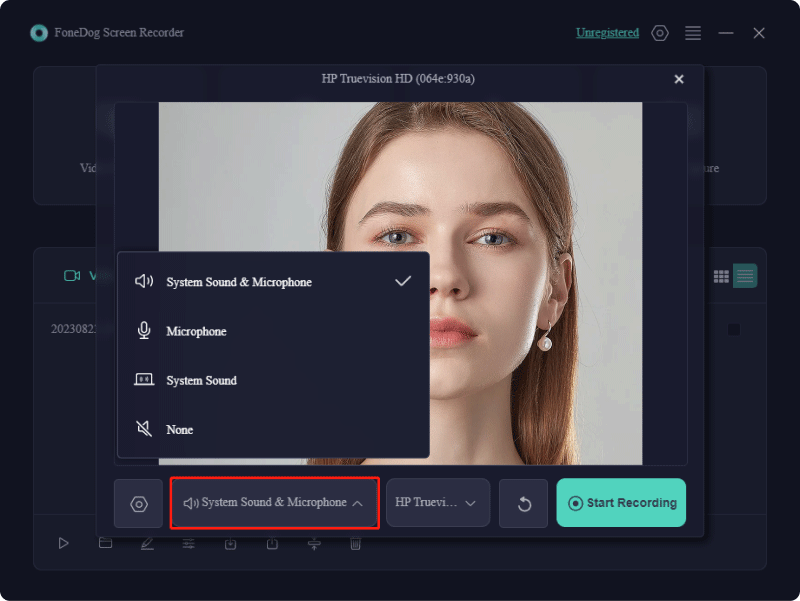
A screen recorder with facecam capability is excellent for producing videos for platforms like YouTube and other purposes. There is a wide range of free and premium recording options that enable both novices and experts to create high-quality content. In choosing the best options, the features outlined above should be then considered. Continue reading to discover more about these screen recorders with facecam available today.
Mobizen offers a free version packed with various recording, streaming, and editing capabilities in the Mobizen Studio. The mobile app contains ads, which may occasionally interrupt your experience. Mobizen allows you to capture screen, audio as well as the facecam, making it ideal for gaming videos and online lessons. The advanced options enable you to modify resolutions, adjust frame rates, and effortlessly incorporate intros as well as outros.
Advantages:
Disadvantages:
AZ Recorder is compatible with both Android and iOS platforms. The application allows you to capture screen and audio simultaneously and enables front camera recording. Videos can be edited and shared effortlessly, with no restrictions on recording duration. It's advised to use an external microphone for optimal results, as the app may capture ambient noise during recording.
Advantages:
Disadvantages: Sensitive to ambient noise

This software is exceptionally straightforward and lightweight, featuring a compact file size. Although its functionalities are somewhat limited, it provides all the essentials for a facecam screen recording tool. Guvcview, commonly used for capturing images and videos as well as for facecam recording on Linux, also supports screen recording and video layering. Its user-friendly interface is easy to grasp.
Advantages:
Disadvantages:
This is another straightforward software that enables you to record your screen content along with live facecam footage. It integrates well with PulseAudio, allowing you to capture audio from various sources, including audio interfaces. Although Kazam may be somewhat limited, it is a free and easy-to-use screen recorder with facecam and no concerns about watermarks.
Advantages:
Disadvantages:
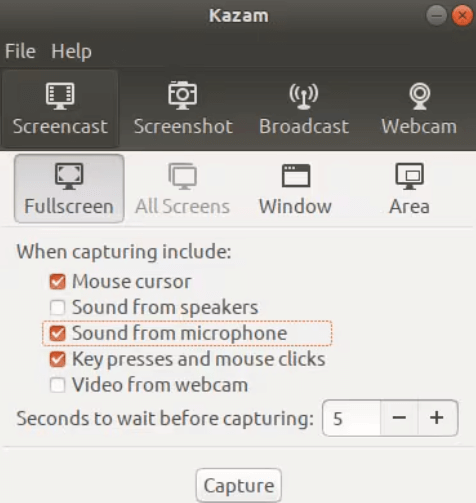
Screeny is a screen and facecam recording application that simplifies screen capturing and allows you to record videos or images in various sizes. You can adjust the capture area by resizing it or specifying pixel dimensions. Videos are automatically saved in the best possible quality as well as full can be exported for web use.
Advantages:
Disadvantages:
Many people typically see online tools as having a single function and only capable of handling one specific task. However, Veed.IO goes beyond expectations by delivering robust screen recording and video editing features. To begin with, it provides eight different layout options for capturing your facecam and computer screen, offering variations in the position, shape, and size of the facecam window. Select the one that fits your needs and begin recording.
Advantages:
Disadvantages:
AceThinker is a desktop application for capturing facecam as well as the screen activities, allowing you to record anything occurring on your computer display. It provides several recording modes, letting you document those of your gameplay, online meetings, video calls along with the music. It offers a selection of output formats for seamless playback as well as indeed of sharing.
Advantages:
Disadvantages:

Debut Video Capture offers a range of excellent built-in features to enhance the visual and audio aspects of your videos, though the user interface may appear somewhat outdated. A significant advantage is its affordability, allowing you to access the full version without breaking the bank and eliminate watermarks.
Advantages:
Disadvantages:
This software, exclusively for Windows, offers exciting capabilities and allows free usage for videos up to 10 minutes. For live streaming along with the real-time video editing, including green screen (Chroma key) effects, it works well. For a fee, Bandicam eliminates the watermark as well as indeed opens up further functionality.
Advantages:
Disadvantages:
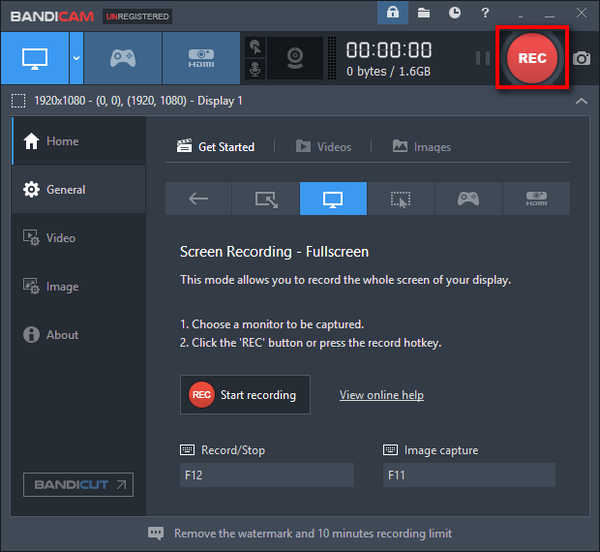
Ezvid is a no-cost screen recording tool that is highly favored among YouTube creators. It serves as an all-in-one platform for screen recording as well as video content distribution. This complimentary facecam recorder enables straightforward capture of screen as well as video content.
Advantages:
Disadvantages:
QuickTime is widely recognized as a video playback tool, but it can also function as a screen recorder with audio and facecam capabilities. The setup process is a bit more involved than other alternatives since it’s not designed specifically for gaming or advanced video production.
Advantages:
Disadvantages:
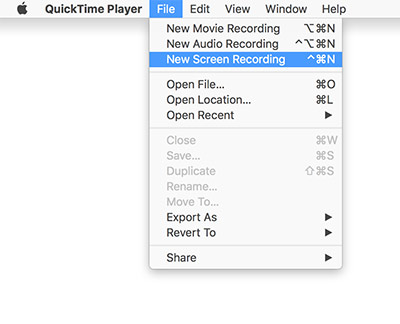
Loom has emerged as a popular tool for swiftly and conveniently sharing messages, making it a go-to option for many businesses and individuals. While there is a free version available, a subscription is necessary for creating an unlimited number of videos. Loom is accessible through an app, allowing you to store and share your videos as needed.
Advantages:
Disadvantages: Requires payment for full access, as the free version limits video length up to such of 5 minutes
When choosing software to record your content, consider what to look for in a screen recorder with facecam. Your software choice impacts recording quality and determines how you can share your content online. Keep these factors in mind:
In fact, most screen cameras that have built-in facecam let you change the size and position of the facecam window. Its size can be changed, and it can be moved around on the screen. You can also choose how transparent the layer is.
The duration of the recording using a screen recorder with facecam might get restricted by the software's functionality or deliberately the storage capacity of your device. Check the software specifications for any duration limits.
The cost of a screen recorder with facecam varies. Free options offer basic features, while premium versions range from $20 to $100 or more, providing advanced capabilities like high-quality recording, editing tools, and watermark removal.
Yes, you can use a green screen with facecam in some screen recording software. This feature allows you to change your background, creating more professional or customized visuals by overlaying different images or videos behind you.
People Also Read14 Best Webcam Recording Software for All Devices (2024)11 Most Recommended Webcam Online Recorder (2024)
Screen recorder with facecam are powerful tools that enhance video creation by combining screen recording with personal on-camera presence. They are valuable for creating tutorials, presentations as well as indeed gaming content with engaging narratives.
Many options offer customizable layouts, real-time annotations, and high-resolution recording. Overall, screen recorders with facecam like FoneDog Screen Recorder could really elevate the quality along with the interactivity of video content. Happy Face capturing!
Free Download
For Windows
Free Download
For normal Macs
Free Download
For M1, M2, M3
Leave a Comment
Comment
Screen Recorder
Powerful screen recording software to capture your screen with webcam and audio.
Hot Articles
/
INTERESTINGDULL
/
SIMPLEDIFFICULT
Thank you! Here' re your choices:
Excellent
Rating: 4.8 / 5 (based on 102 ratings)